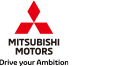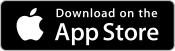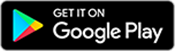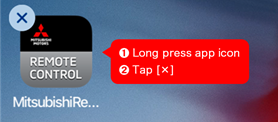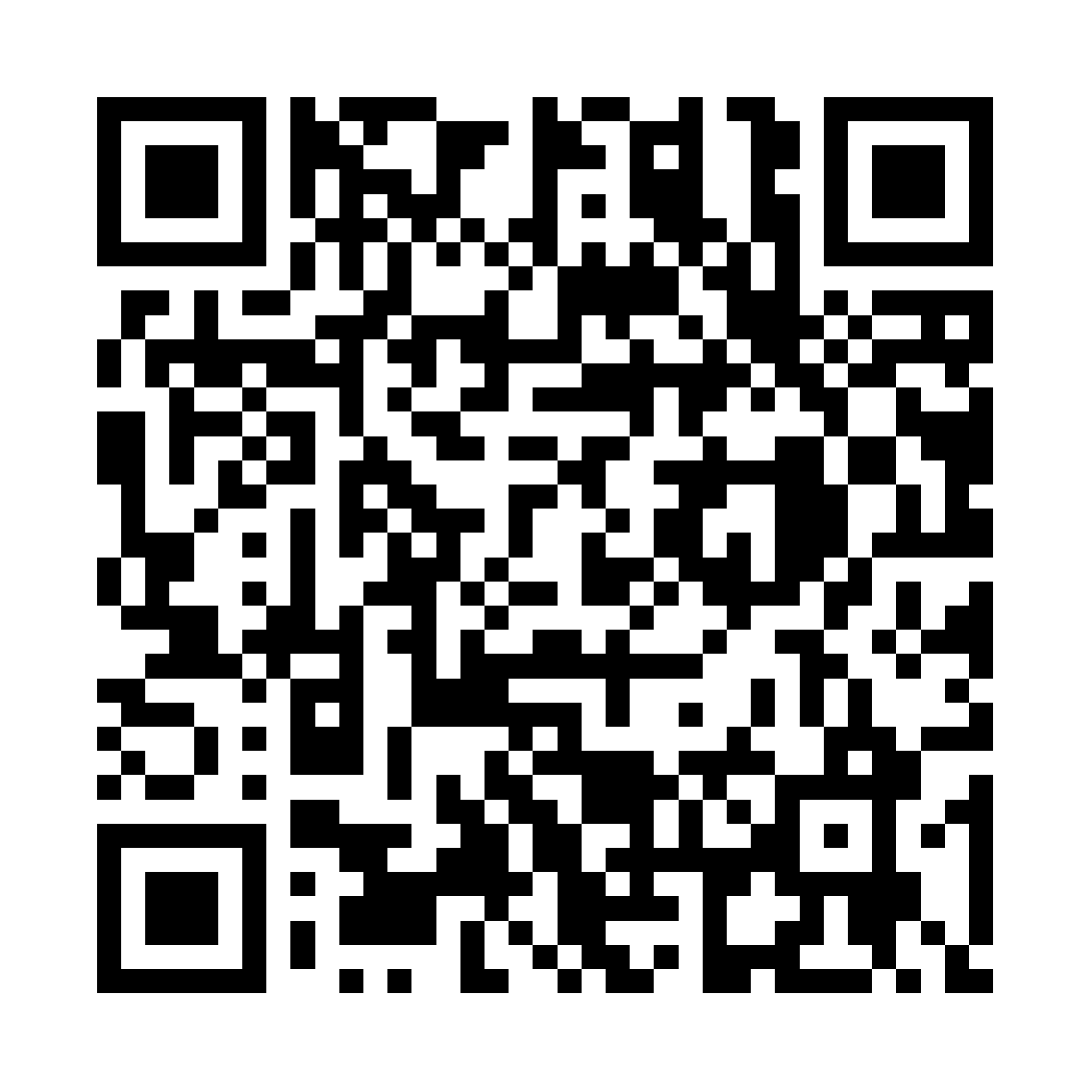RegistrationRegistration
In order to use MITSUBISHI Remote Control, Bluetooth device must be registered to the vehicle.
Please register within a range where the vehicle and the Bluetooth device can communicate.
*If you are unable to register, please refer to Having trouble while registering?.
Registration procedure
STEP1Install the app on Bluetooth device
Please install the app
Android users can download "MITSUBISHI Remote Control" from GooglePlay and iOS users can download it from App Store.
STEP2Turn on Bluetooth of the Bluetooth device
iOS
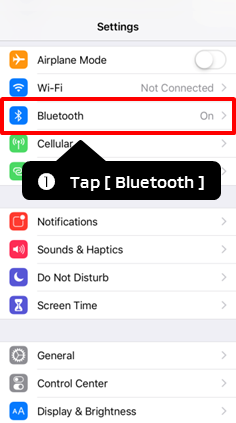

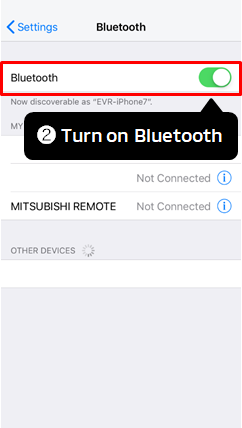
* Depending on the model, operating method and display items may be different. For more information, please contact your Bluetooth device manufacturer.
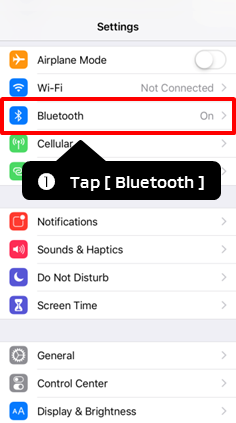
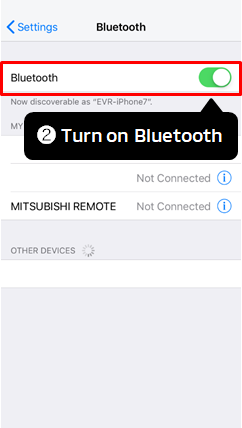
* Depending on the model, operating method and display items may be different. For more information, please contact your Bluetooth device manufacturer.
Android
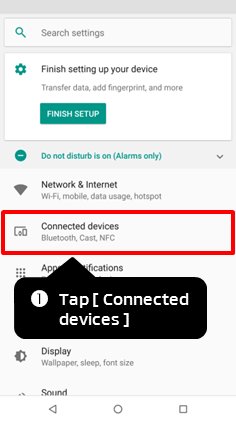

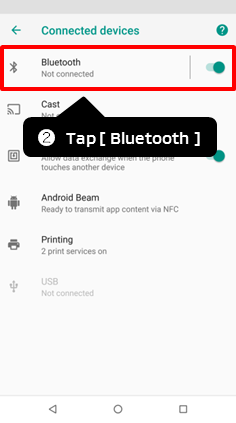

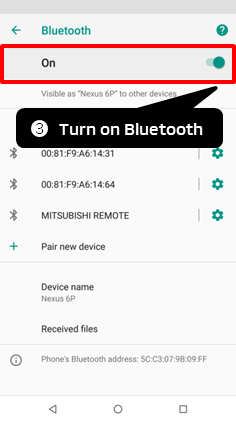
* Depending on the model, operating method and display items may be different. For more information, please contact your Bluetooth device manufacturer.
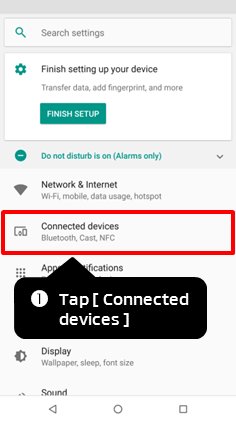
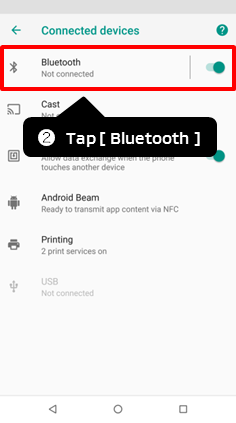
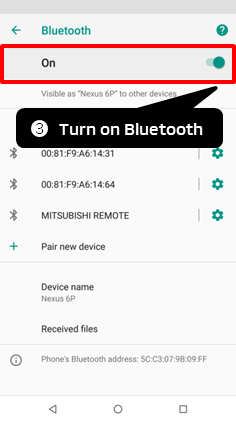
* Depending on the model, operating method and display items may be different. For more information, please contact your Bluetooth device manufacturer.
STEP3Register the Bluetooth device with your vehicle
Change the Meter information screen to "Remote"
1. Press the Left/Right button of the multi-information display switch* to select "Settings".
2. Press the Up/Down button of the multi-information display switch* to select "Remote".
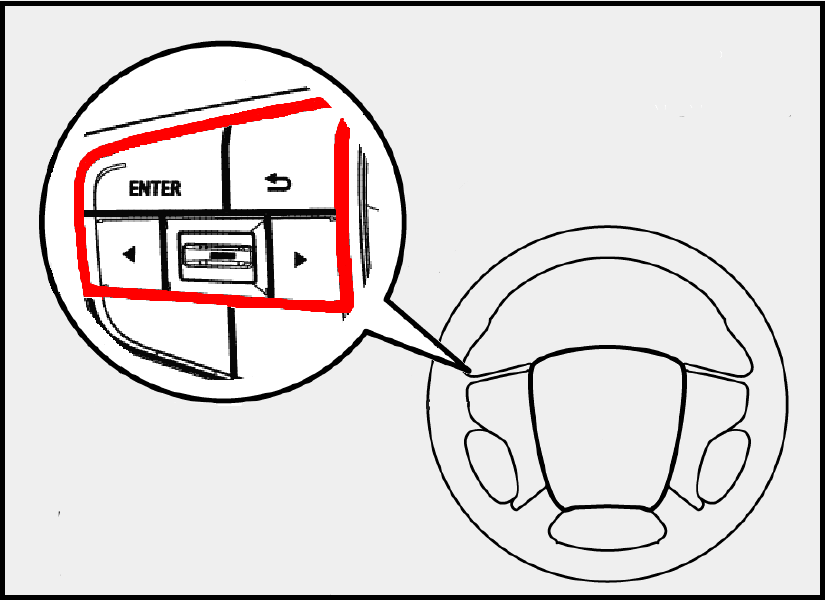
* multi-information display switch is shown in red frame in the above figure

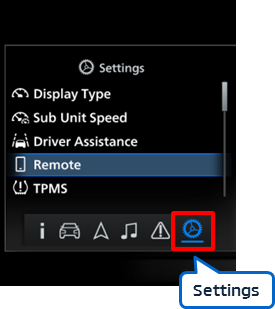
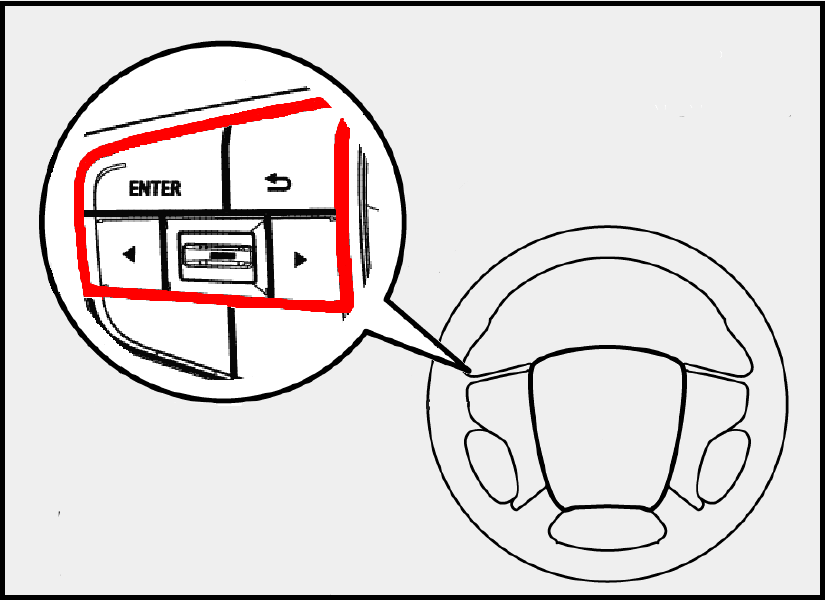
* multi-information display switch is shown in red frame in the above figure
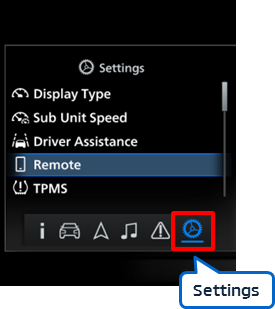
• To know the method of operating the meter, please check the attached user manual.
Change Meter information screen to "Device Registration"
Press the Up/Down button of the multi-information display switch* to select "Device Registration".
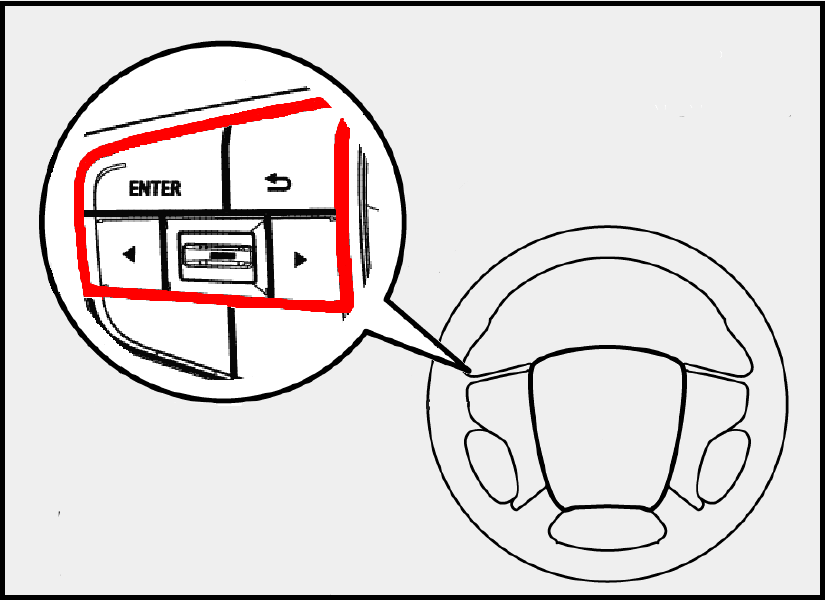
* multi-information display switch is shown in red frame in the above figure

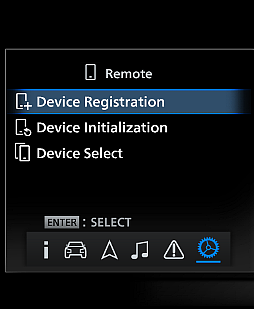
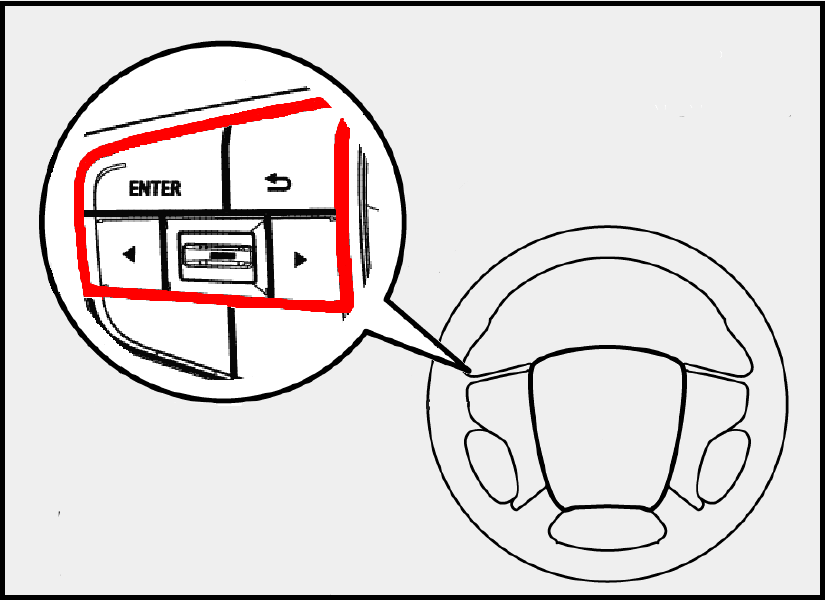
* multi-information display switch is shown in red frame in the above figure
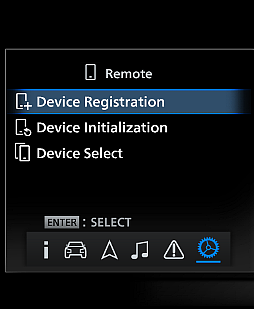
Display Passkey on Meter information screen
Press and hold Enter Switch on the multi-information display switch for more than 2 seconds to display Passkey (6 characters) on the meter information screen.
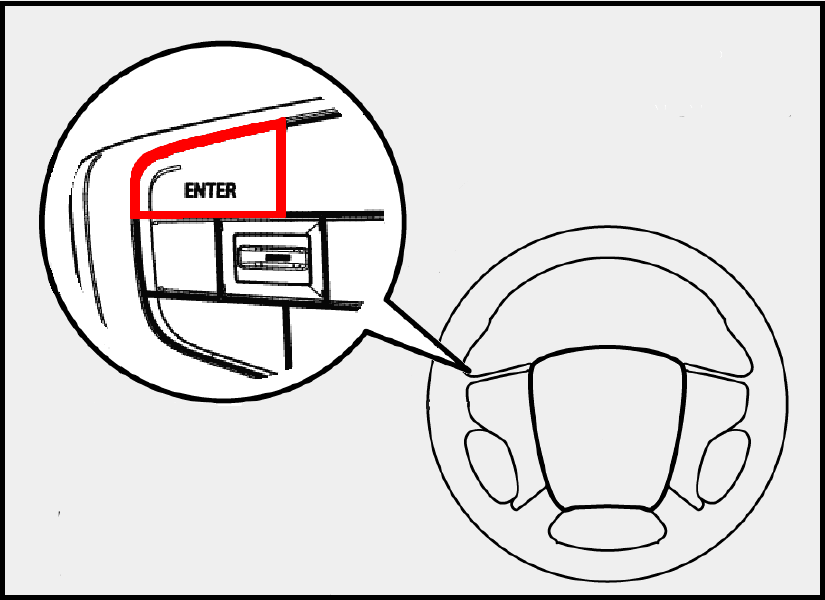

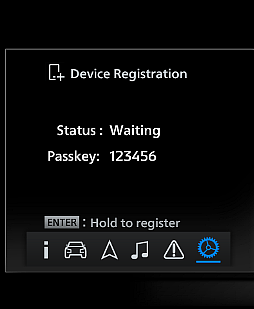
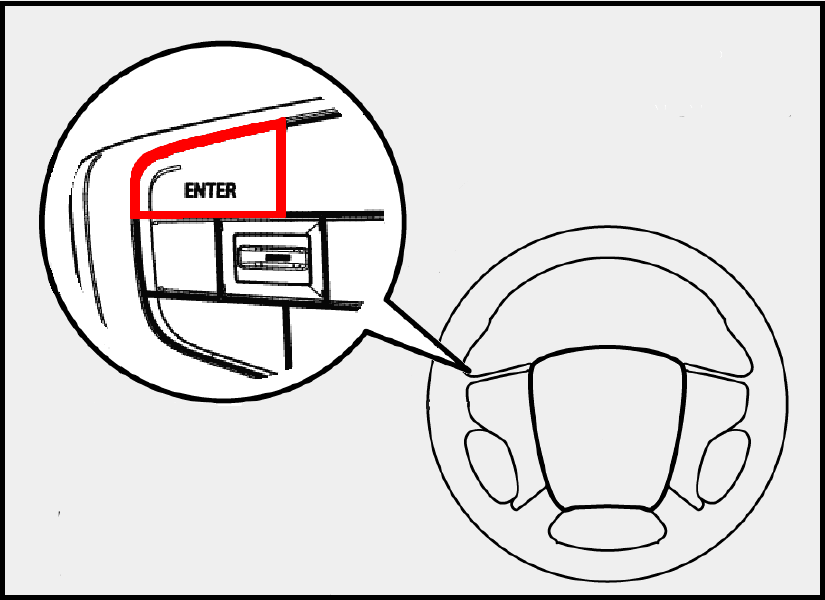
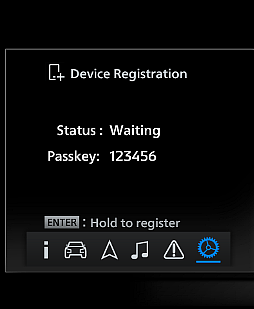
Start up the MITSUBISHI Remote Control app
Start up the Bluetooth device application and tap [Agree and register] button to enable Bluetooth device registration.
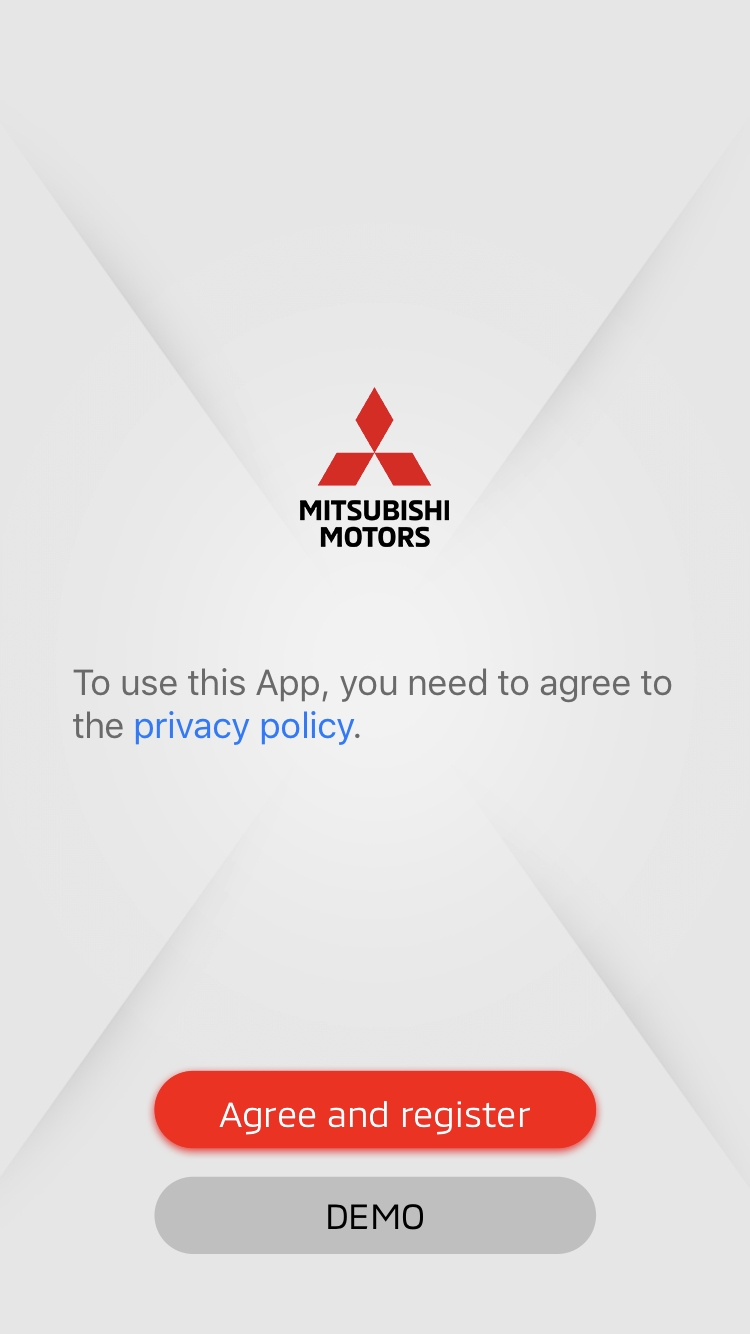

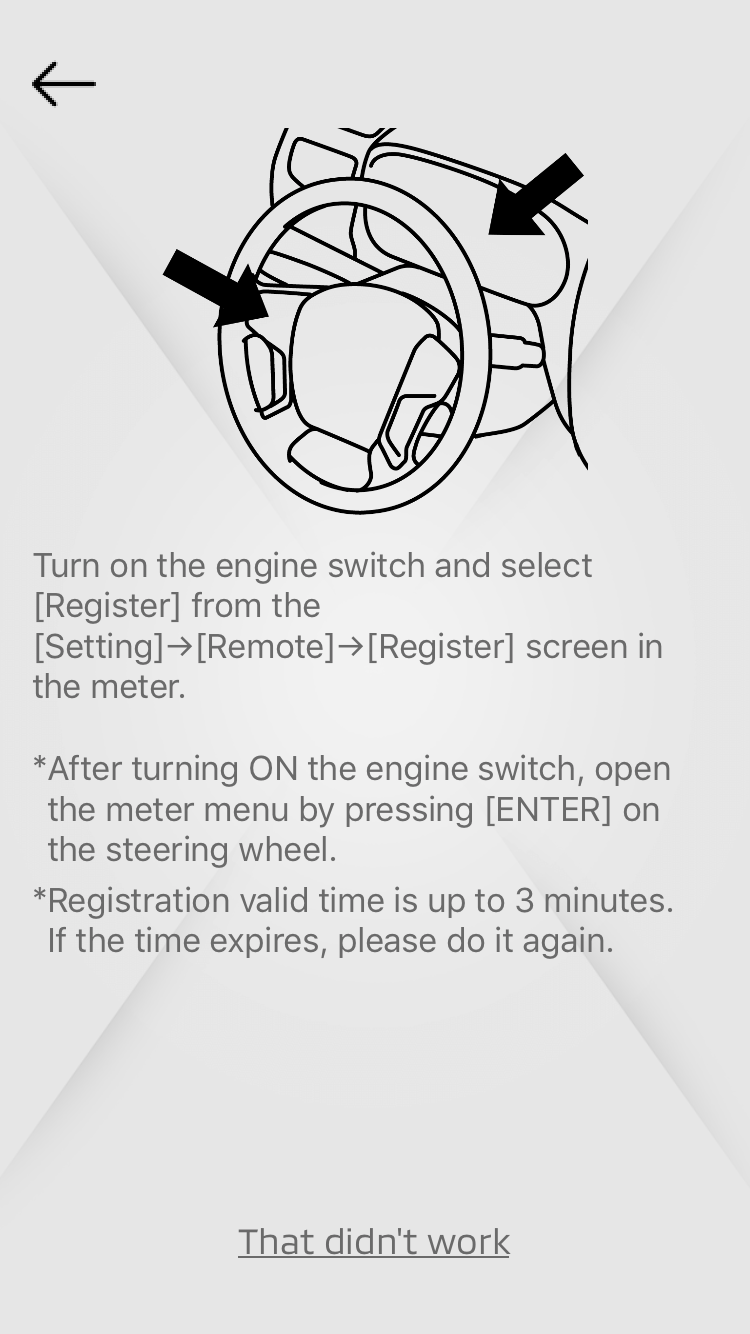

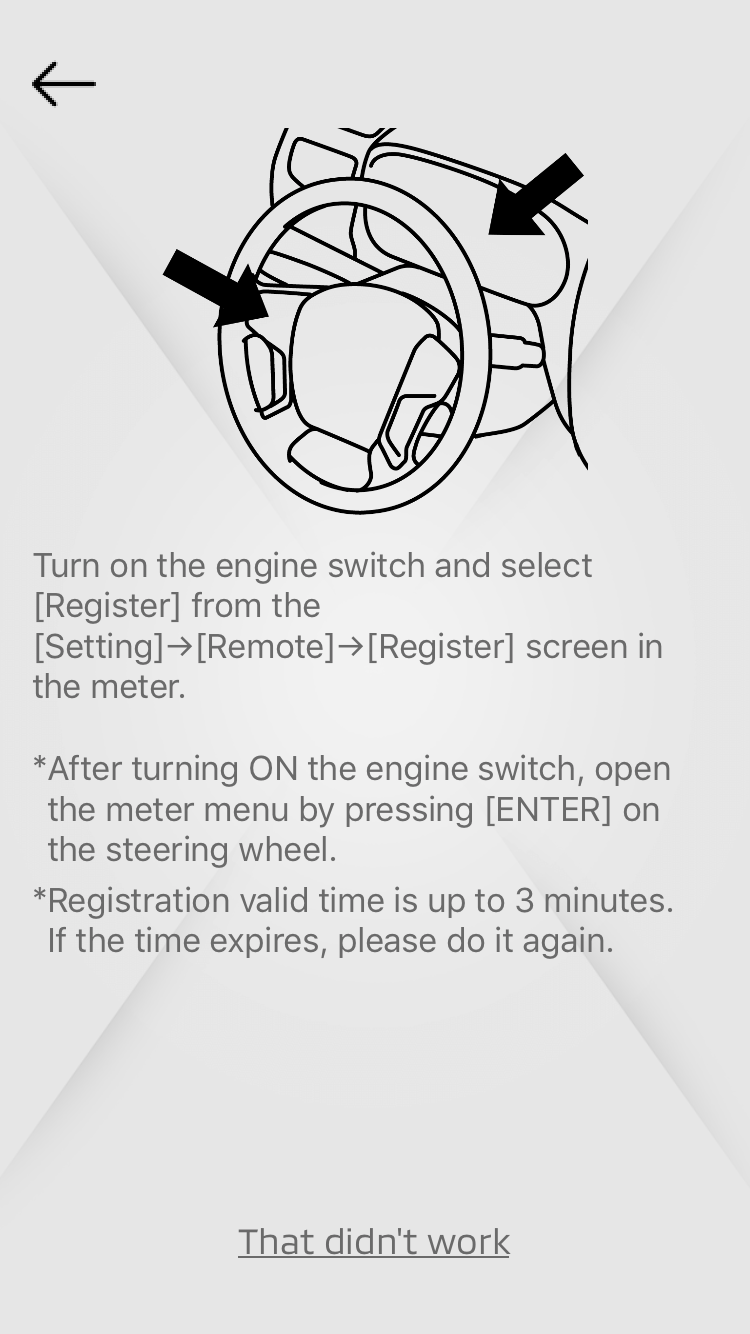
Pair Bluetooth device with vehicle
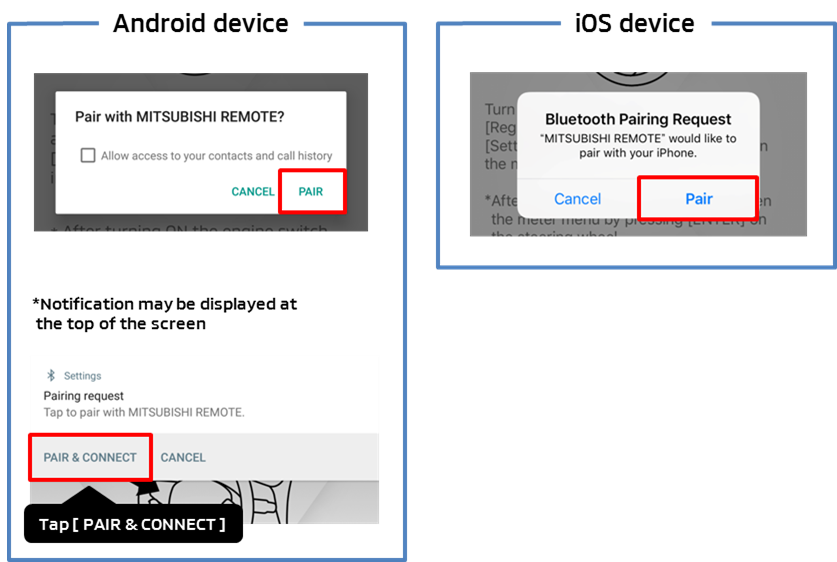
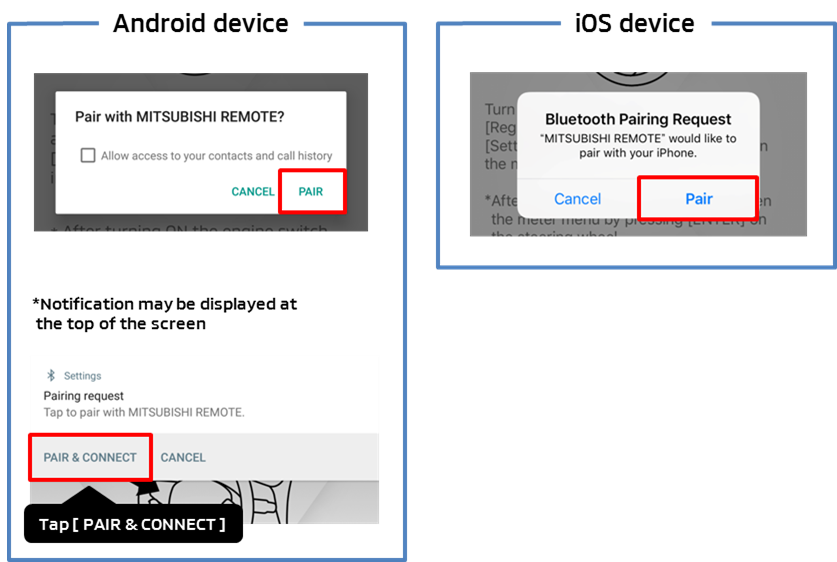
* Depending on the model, operating method and display items may be different. For more information, please contact your Bluetooth device manufacturer.
• If "Cancel" or "Back" is selected, pairing will not be completed. Please press the [←] button to return to the previous screen, and tap the [Agree and register] button to perform the operation again. You will be notified of the pairing request again.
• If notification of pairing request is not received on Android device, swipe down from the top of Bluetooth device screen to display the notification panel, and check if there is any notification of pairing request.
Enter Passkey
Enter the Passkey (6 characters) displayed on the Meter information screen.
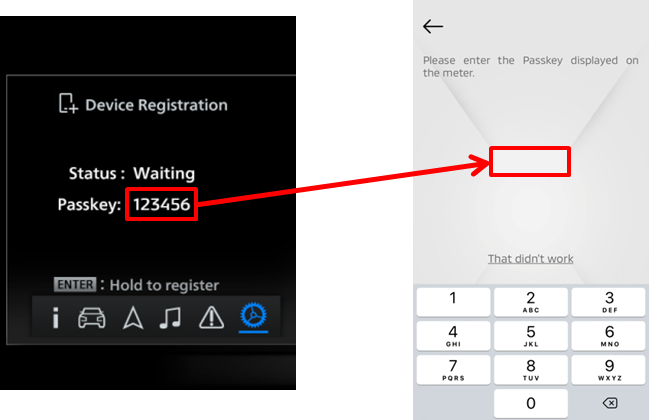
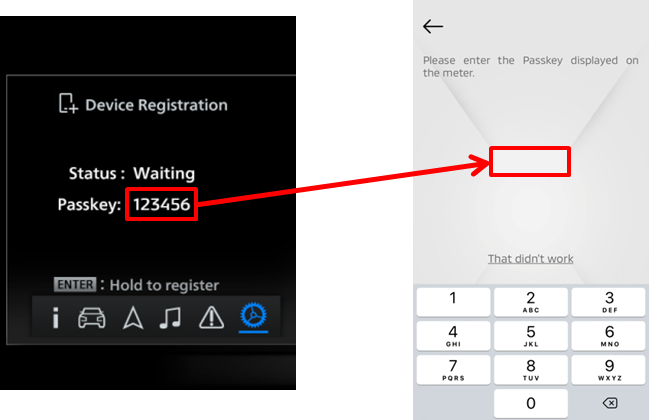
Registration complete
If registration is successful, "Registration completed." will be displayed on the Bluetooth device.
"Success" will be displayed for 5 seconds under "Status" on the Meter information screen, and then "-" will be displayed.
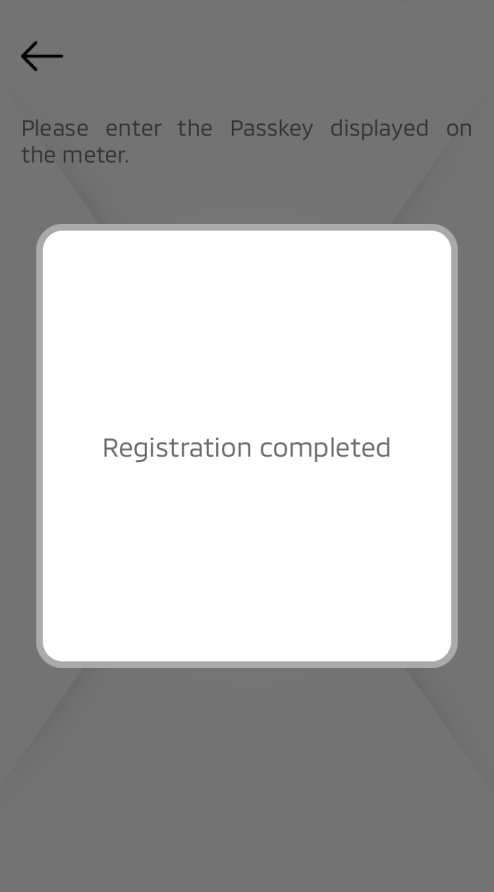
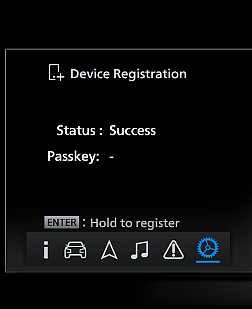
- If "Fail" is displayed under "Status" on Meter information screen, turn OFF the engine switch and try again from STEP3.
- * If you are unable to register, refer to Having trouble while registering?.
Registration complete
If registration is successful, "Registration completed." will be displayed on the Bluetooth device.
"Success" will be displayed for 5 seconds under "Status" on the Meter information screen, and then "-" will be displayed.
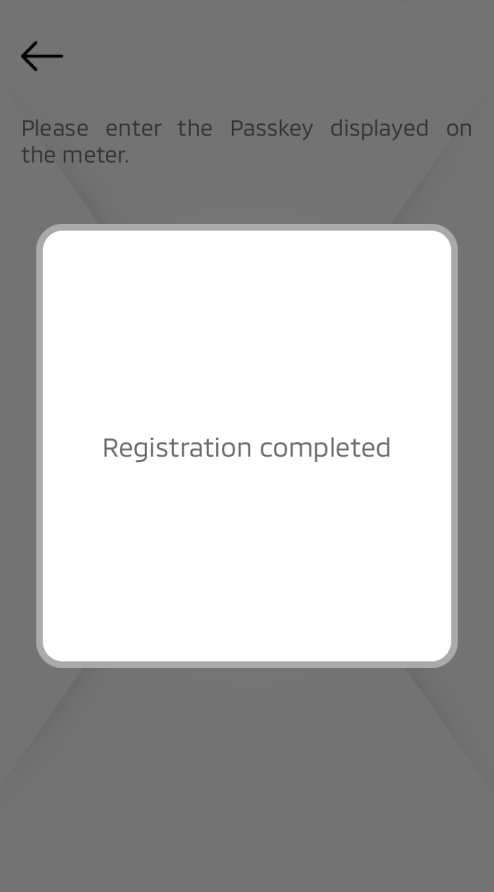
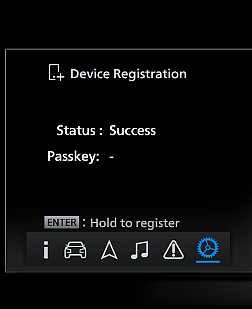
- If "Fail" is displayed under "Status" on Meter information screen, turn OFF the engine switch and try again from STEP3.
- * If you are unable to register, refer to Having trouble while registering?.
[Attention]
You can register up to 2 devices. Only 1 Bluetooth device can be connected to the vehicle. While registering the 2nd Bluetooth device, either close the MITSUBISHI Remote Control app registered on 1st device or disable the Bluetooth function of the 1st Bluetooth device.
Make sure that the Passkey is not seen by a third party.
UnregisterCancellation of registration
You can unregister the Bluetooth devices registered with the vehicle.
Please unregister when the Bluetooth device and the vehicle are connected.
[Attention]
If you unregister from the Bluetooth device when the vehicle and the Bluetooth device are not connected, the registration information on the vehicle side will not be deleted. In such a case, please perform Registration initialization as well.
While changing the model, please unregister the Bluetooth device before changing the model. If you do not have the Bluetooth device to be changed with you, please perform Registration initialization.
Unregister procedure
STEP1Cancel vehicle and Bluetooth device registration
Unregister the Bluetooth device registered with vehicle
Please start up the app while Bluetooth is connected to vehicle, and cancel the registration from "Settings" → "Unregister".
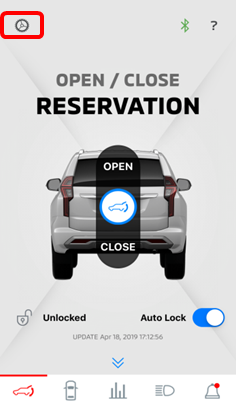

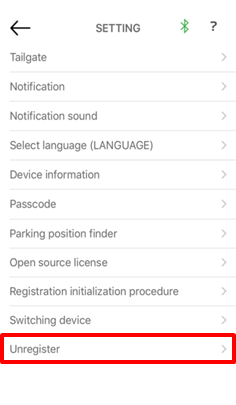

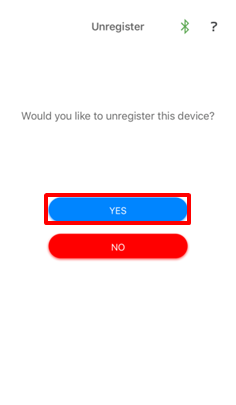
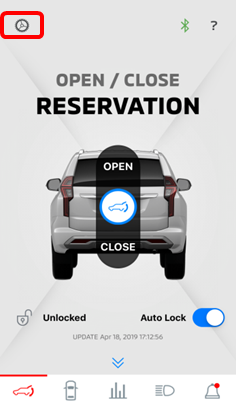
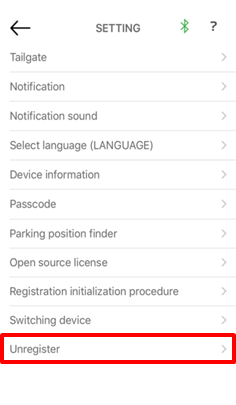
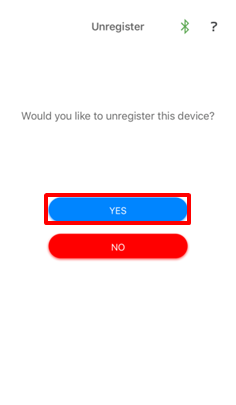
Unregister
"Unregister completed." will be displayed on the Bluetooth device if the registration is cancelled successfully.
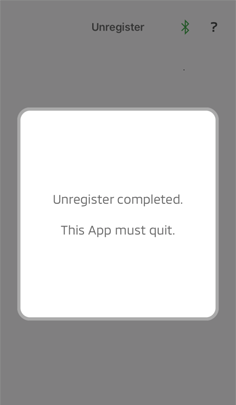
Unregister
"Unregister completed." will be displayed on the Bluetooth device if the registration is cancelled successfully.
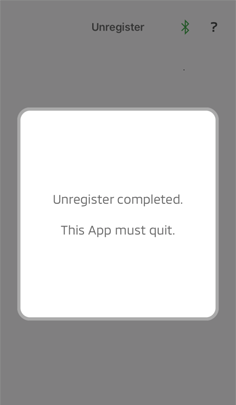
STEP2Delete "MITSUBISHI REMOTE" from Bluetooth device
iOS
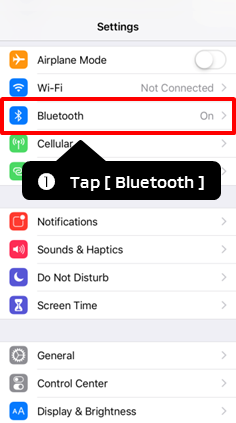

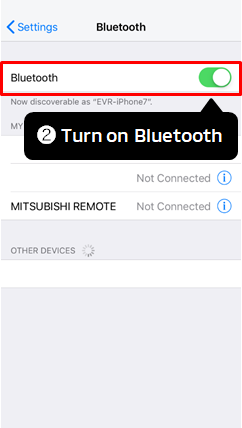

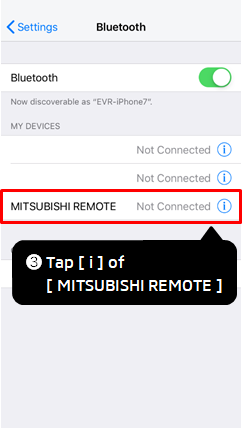

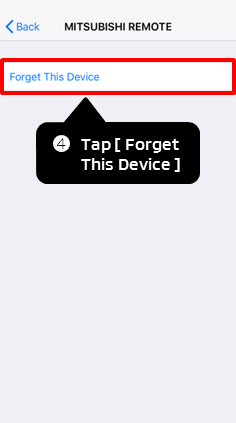

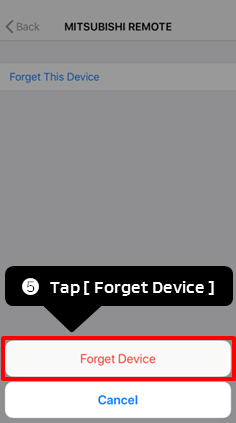
* Depending on the model, operating method and display items may be different. For more information, please contact your Bluetooth device manufacturer.
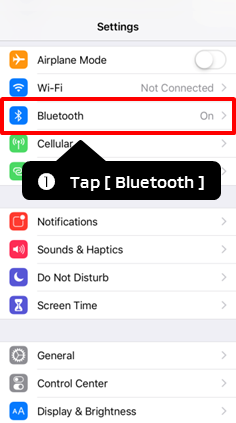
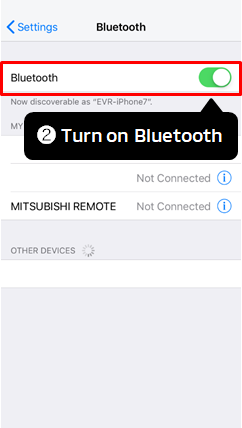
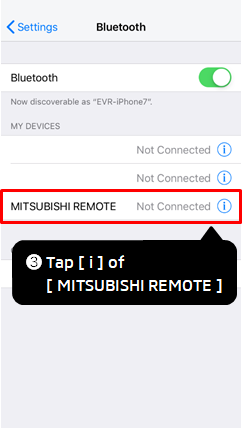
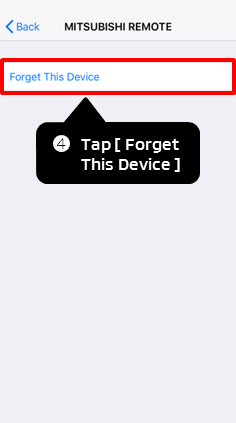
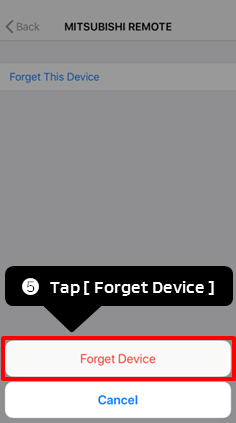
* Depending on the model, operating method and display items may be different. For more information, please contact your Bluetooth device manufacturer.
Android
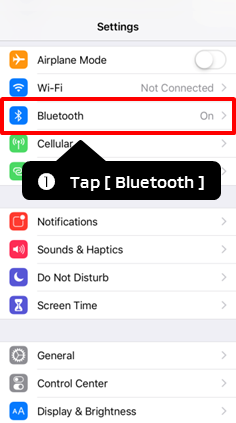

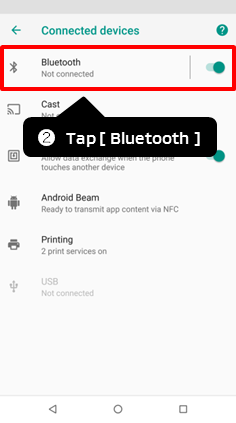

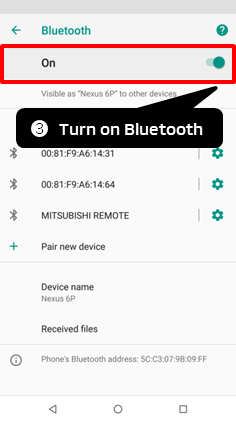


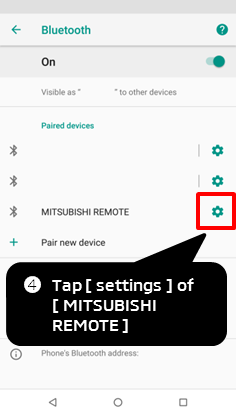

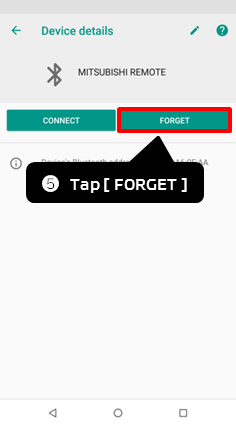

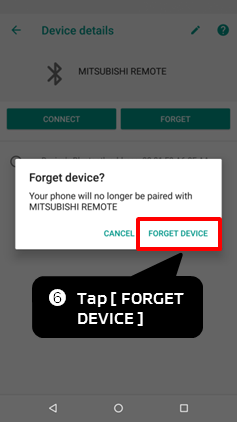
* Depending on the model, operating method and display items may be different. For more information, please contact your Bluetooth device manufacturer.
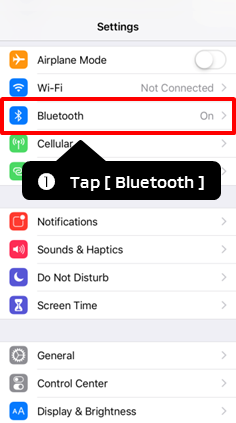
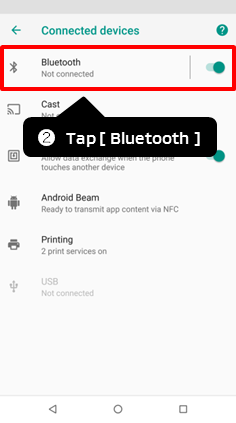
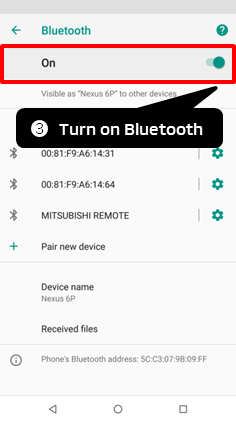
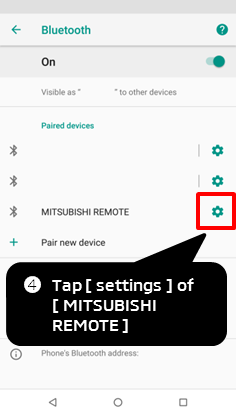
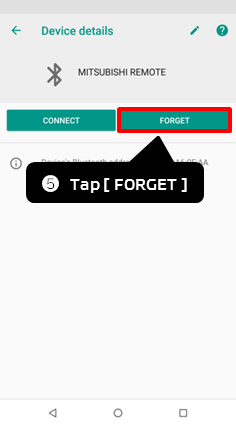
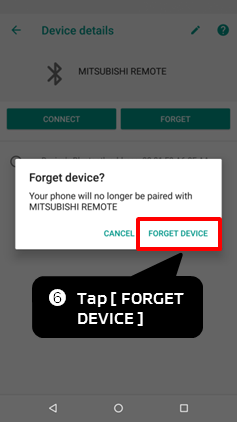
* Depending on the model, operating method and display items may be different. For more information, please contact your Bluetooth device manufacturer.
*For help, you can click "?" on right top of each screen.
InitializationRegistration initialization
You can initialize the registration information of Bluetooth devices registered with the vehicle.
[Attention]
When vehicle registration initialization is performed, registration information of all Bluetooth devices registered with the vehicle, is deleted and reset to the factory.
If the vehicle is transferred to a third party, or if the vehicle is transferred from a third party, please perform registration initialization.
Unregister procedure
STEP1Initialize vehicle and Bluetooth device registration
Change Meter information screen to "Remote"
1. Press the Left/Right button of the multi-information display switch* to select "Settings".
2. Press the Up/Down button of the multi-information display switch* to select "Remote".
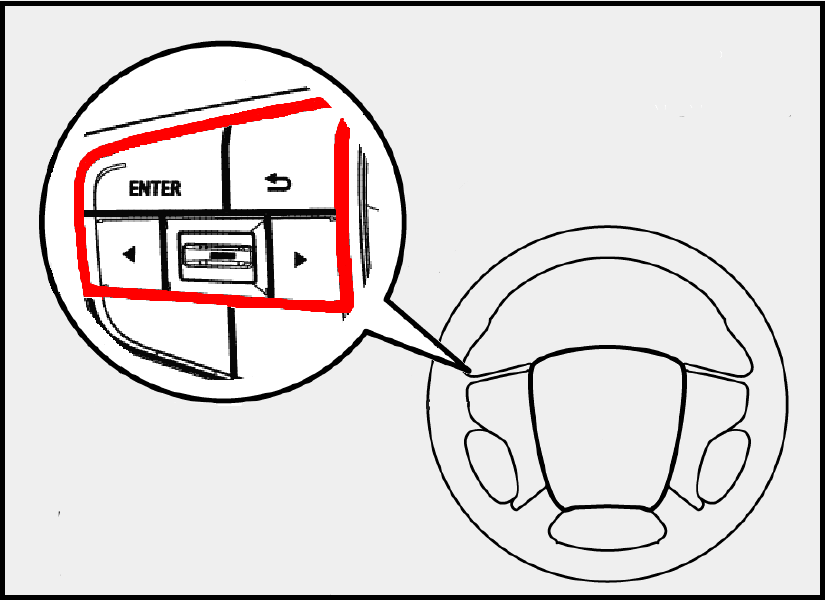
* multi-information display switch is shown in red frame in the above figure

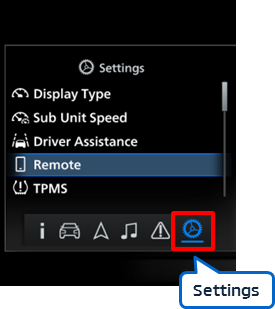
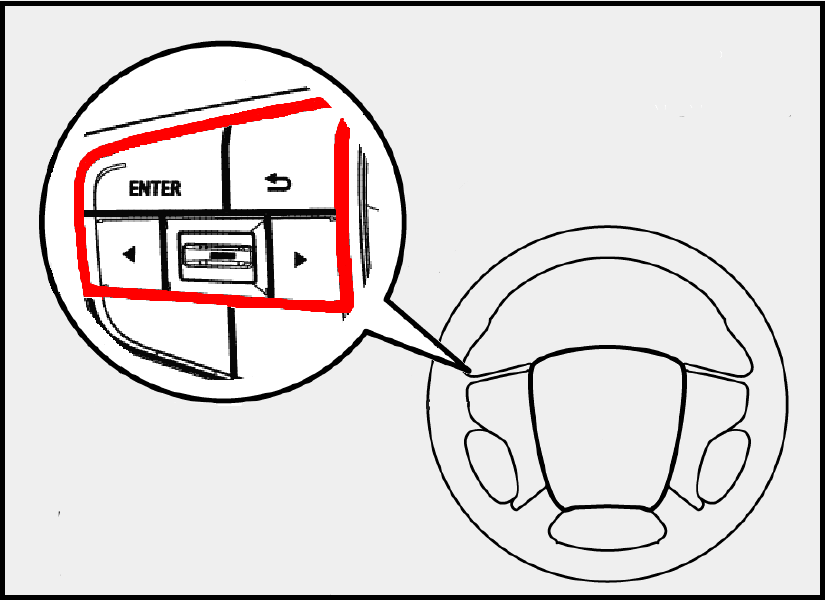
* multi-information display switch is shown in red frame in the above figure
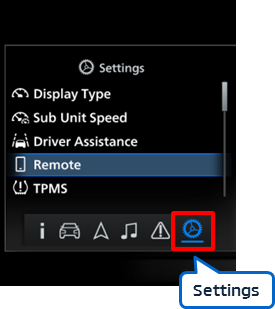
Change Meter information screen to "Device Initialization"
Press the Up/Down button of the multi-information display switch* to select "Device Initialization".
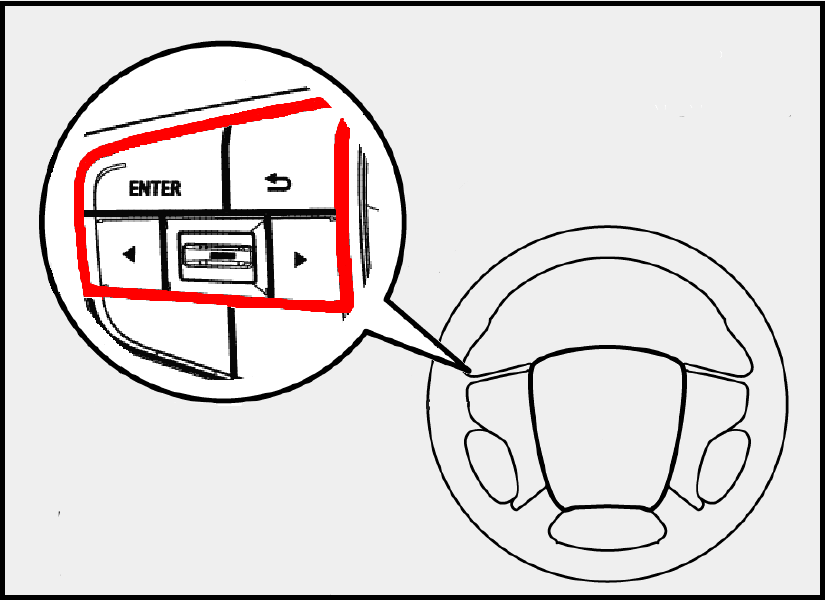
* multi-information display switch is shown in red frame in the above figure

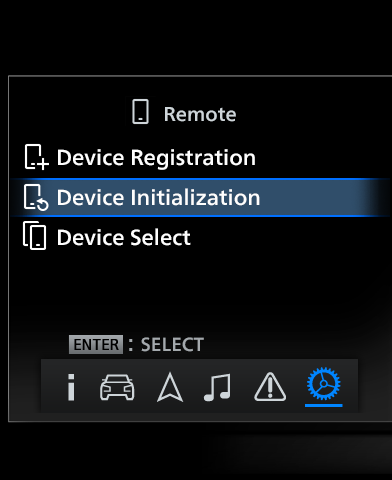
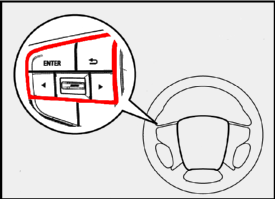
* multi-information display switch is shown in red frame in the above figure
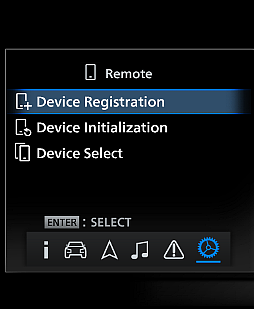
Initialize Bluetooth device registered with the vehicle
Press and hold Enter Switch on the multi-information display switch for more than 2 seconds.
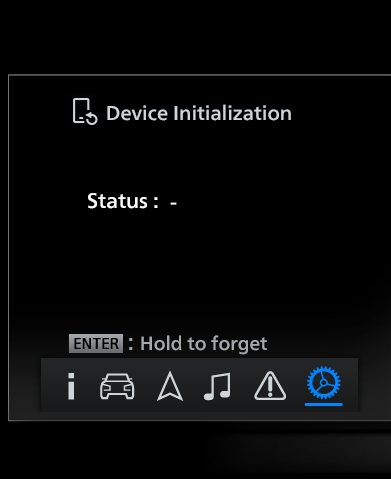

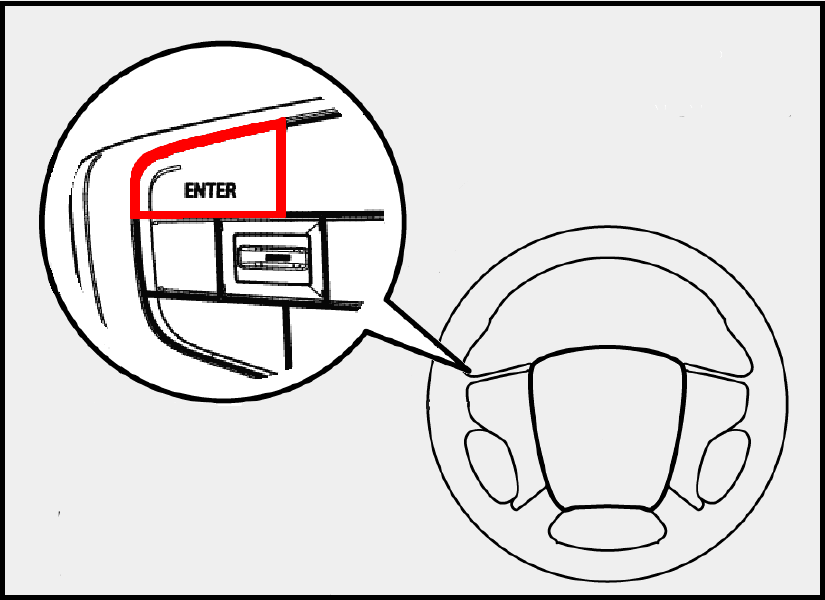
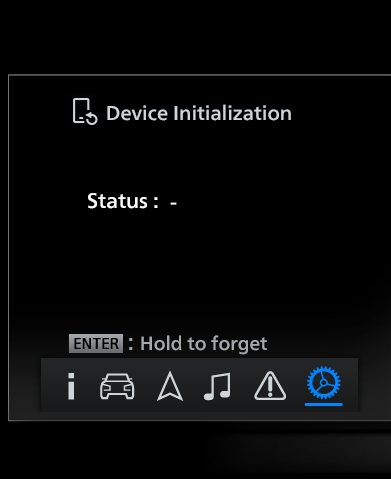
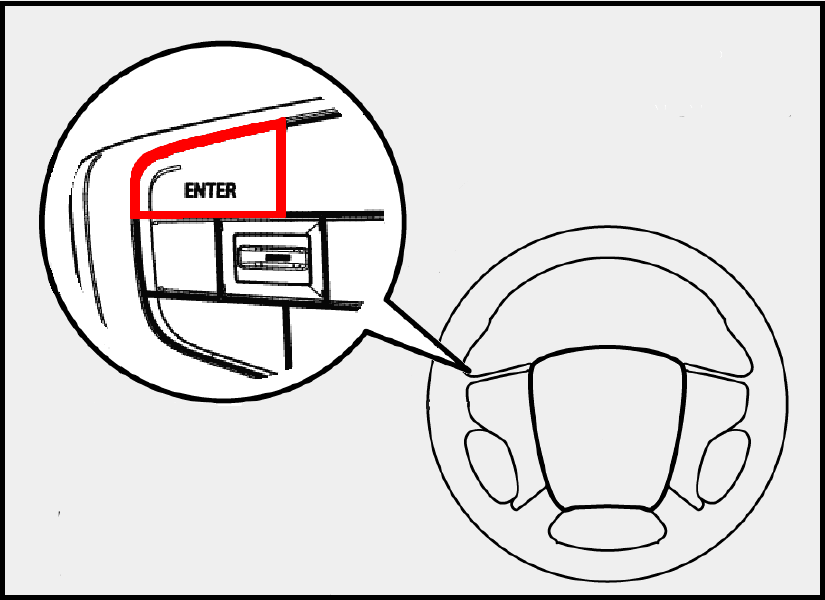
Vehicle initialization complete
"Success" will be displayed for 5 seconds under "Status" on the Meter information screen if initialization is successful.
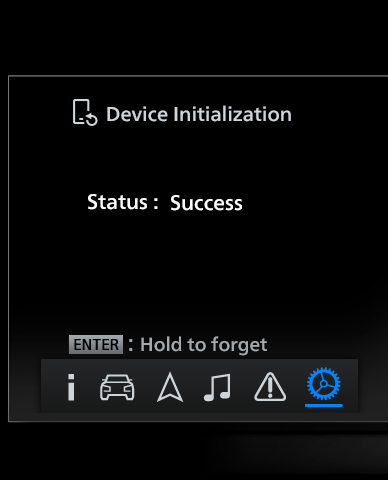
- If "Fail" is displayed under "Status" on the Meter information screen, turn OFF the engine switch and try again from STEP1.
Vehicle initialization complete
"Success" will be displayed for 5 seconds under "Status" on the Meter information screen if initialization is successful.
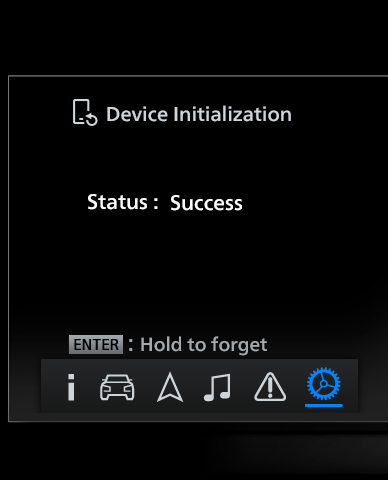
- If "Fail" is displayed under "Status" on the Meter information screen, turn OFF the engine switch and try again from STEP1.
[Attention]
While initializing the vehicle registration, please refer to Unregister and delete the remaining registration information on the Bluetooth device.
CHANGEDevice switch
Up to 2 Bluetooth devices can be registered with the vehicle, but only 1 Bluetooth device can be connected to the vehicle.
You can switch to the Bluetooth device to be connected to the vehicle, by switching the device.
*You cannot switch the device, if only 1 device is registered.
Device switch procedure
CASE1Switch from Bluetooth device
Bluetooth device
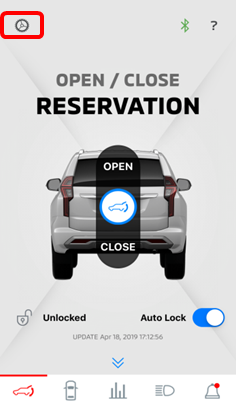

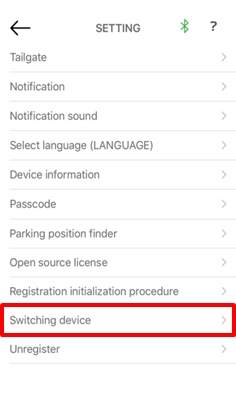

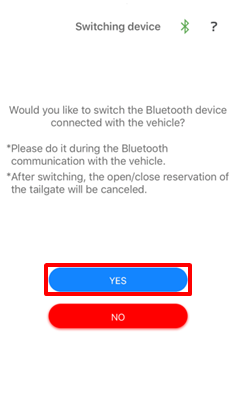
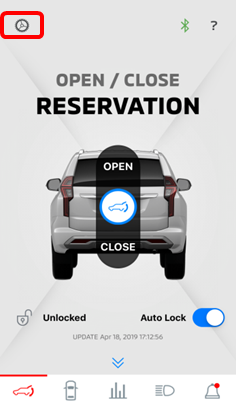
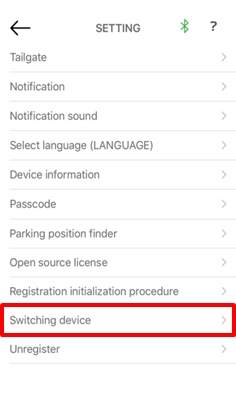
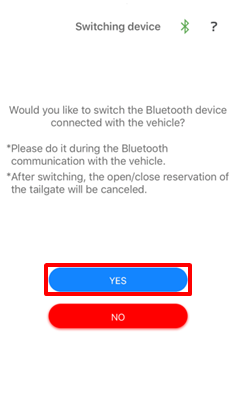
• You can switch to another registered Bluetooth device you wish to connect, from the "Switching device" of the Bluetooth device currently connected to the vehicle.
Device switch
"Connected device has been switched successfully." will be displayed on the Bluetooth device, if the device switch is successful.
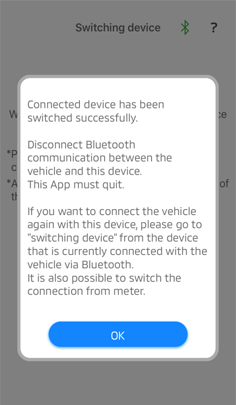
Device switch
"Connected device has been switched successfully." will be displayed on the Bluetooth device, if the device switch is successful.
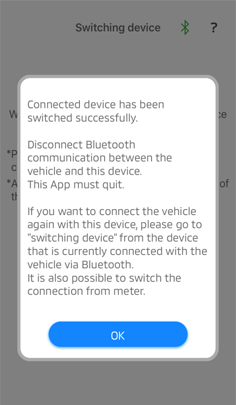
CASE2Switch from vehicle
Change Meter information screen to "Remote"
1. Press the Left/Right button of the multi-information display switch* to select "Settings".
2. Press the Up/Down button of the multi-information display switch* to select "Remote".
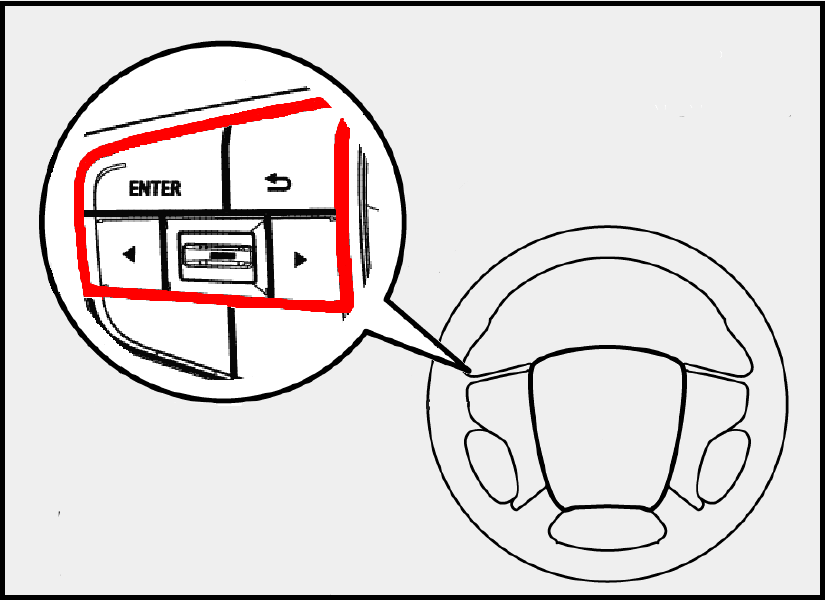
* multi-information display switch is shown in red frame in the above figure

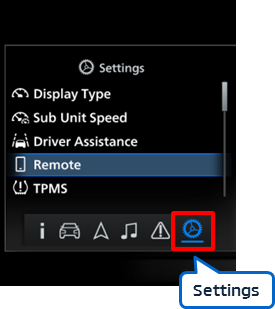
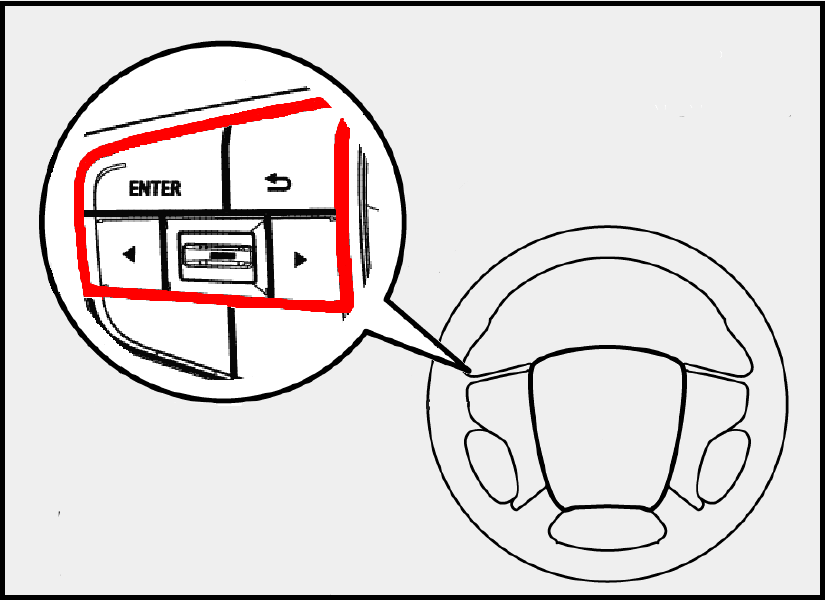
* multi-information display switch is shown in red frame in the above figure
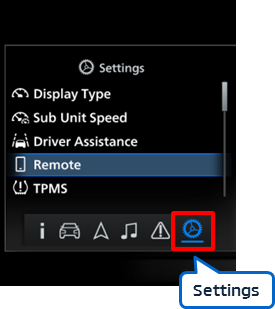
Change Meter information screen to "Device Select"
Press the Up/Down button of the multi-information display switch* to select "Device Select".
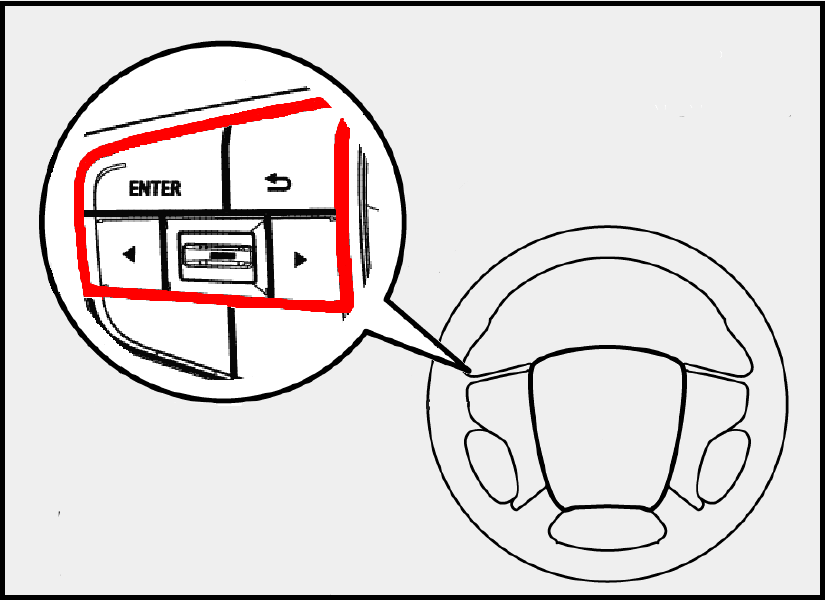
* multi-information display switch is shown in red frame in the above figure

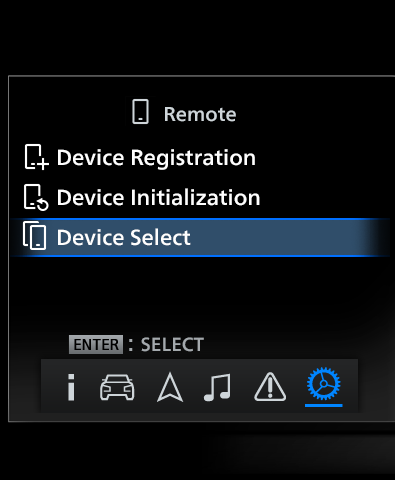
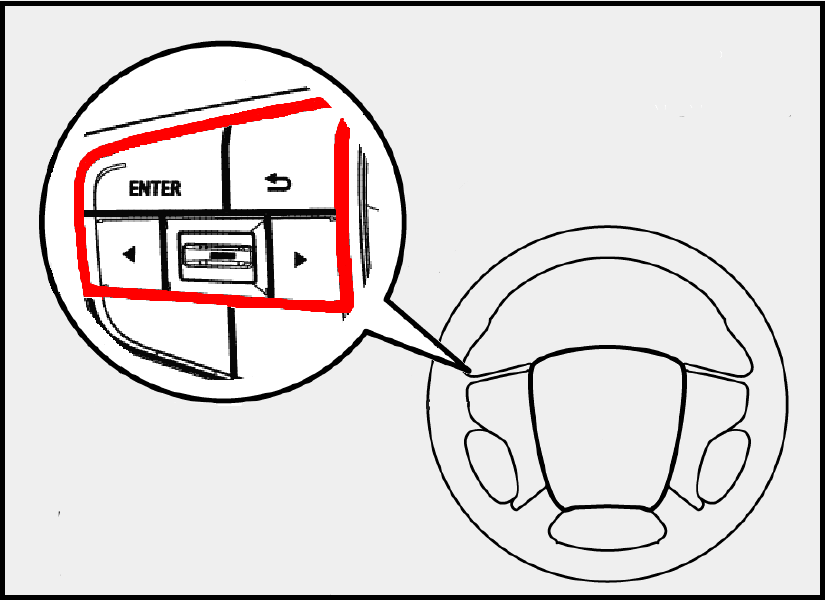
* multi-information display switch is shown in red frame in the above figure
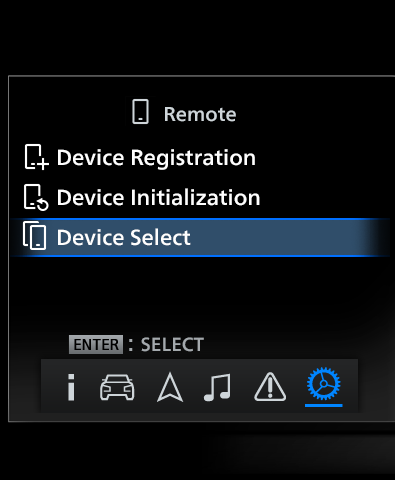
Switch Bluetooth device to be connected to vehicle
Press the Up/Down button of the multi-information display switch* to select “Device1” or "Device2".
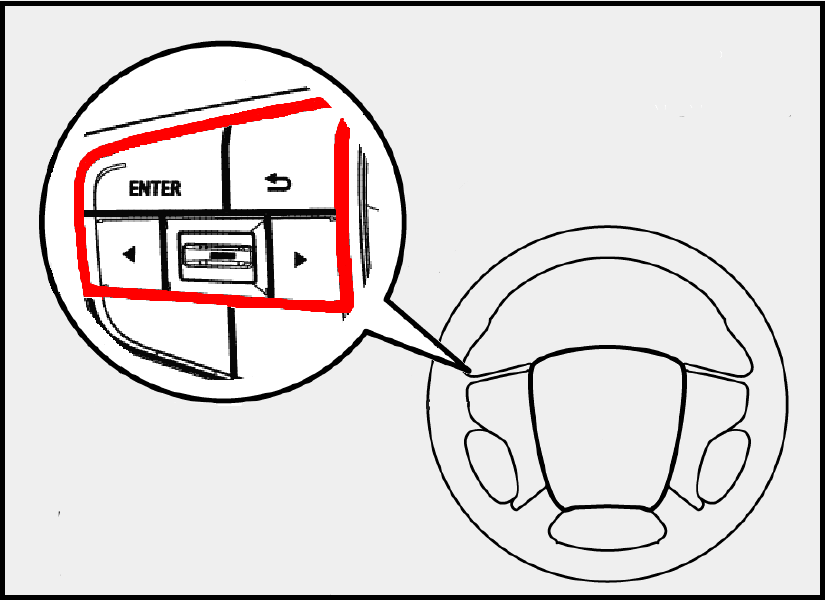
* multi-information display switch is shown in red frame in the above figure

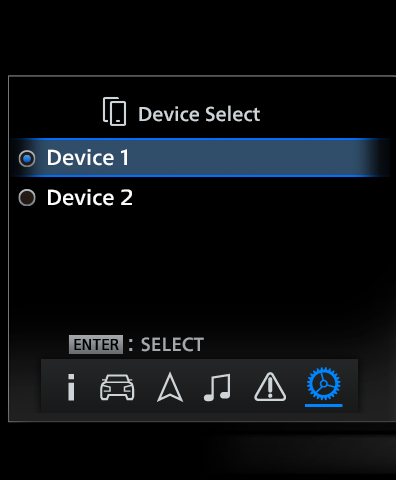
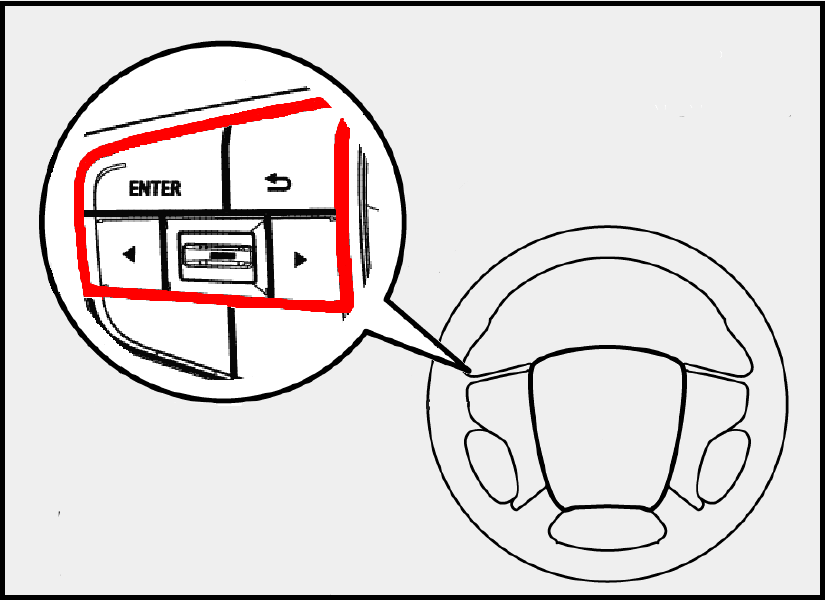
* multi-information display switch is shown in red frame in the above figure
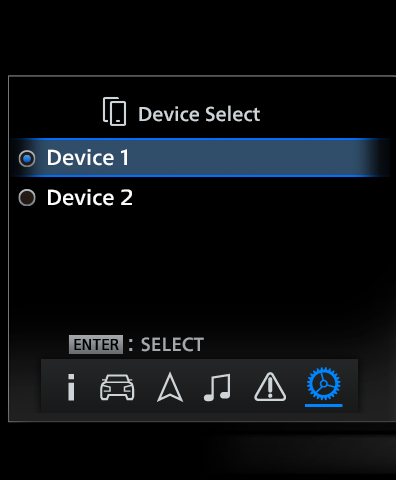
Switching complete
Communication status of the Bluetooth device previously connected to the vehicle (Bluetooth icon on right top of the screen) changes to red, and communication status of the Bluetooth device connected to the vehicle changes to green.
*For help, you can click "?" on right top of each screen.
Cannot register? Having trouble while registering
If you have trouble in registering the Bluetooth device with the vehicle, perform the following procedure with the vehicle and the Bluetooth device, and try registering the Bluetooth device again.
Reset procedure when you cannot register
STEP1Reinstall the app
Android
Display the app store.
 MITSUBISHI Remote Control
MITSUBISHI Remote ControlUninstall the app and re-install it.
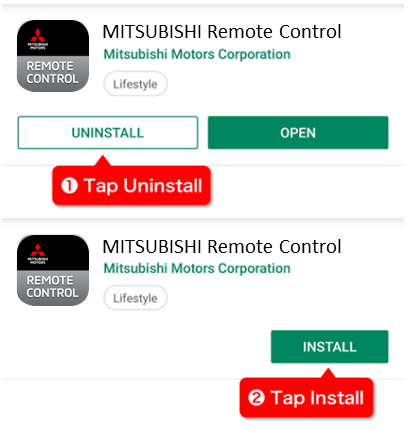
STEP2Delete "MITSUBISHI REMOTE" from Bluetooth device
iOS
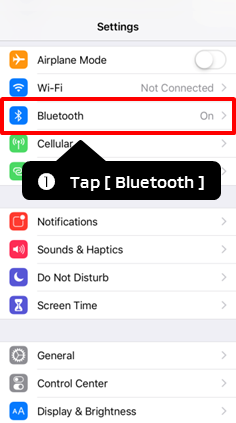

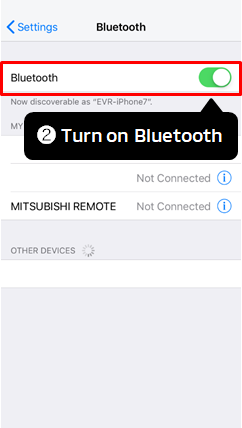

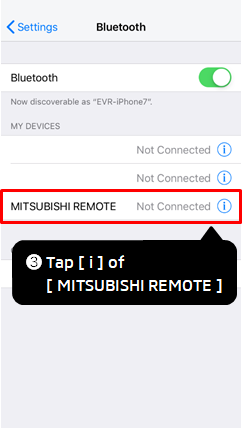

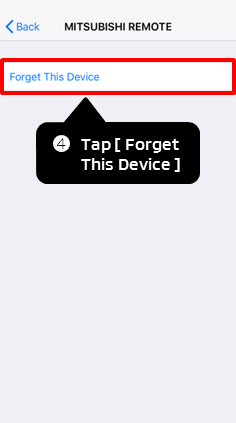

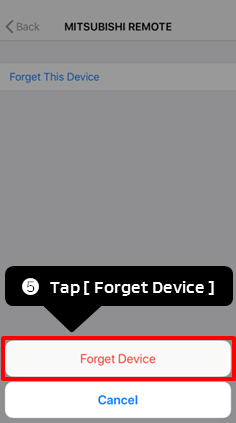
* Depending on the model, operating method and display items may be different. For more information, please contact your Bluetooth device manufacturer.
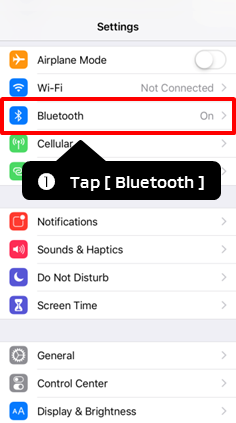
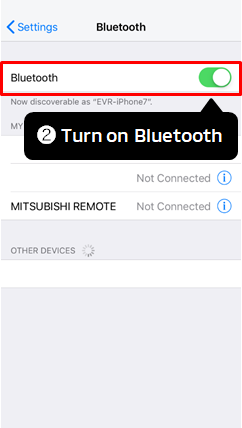
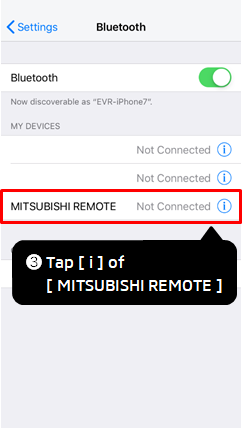
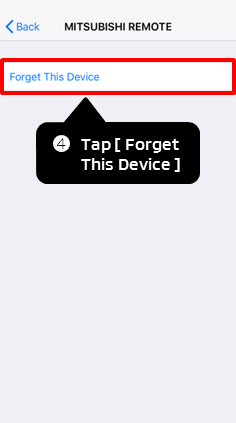
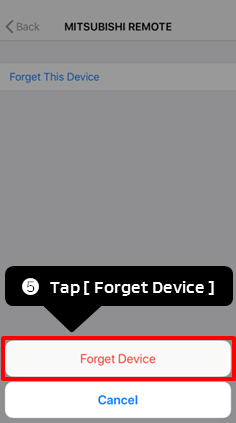
* Depending on the model, operating method and display items may be different. For more information, please contact your Bluetooth device manufacturer.
Android
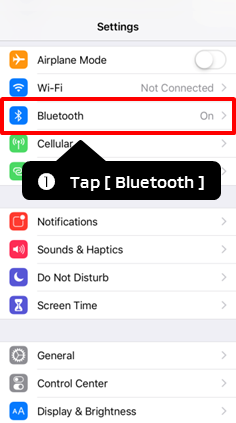

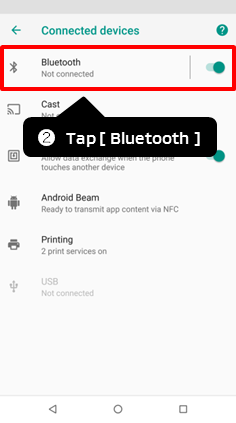

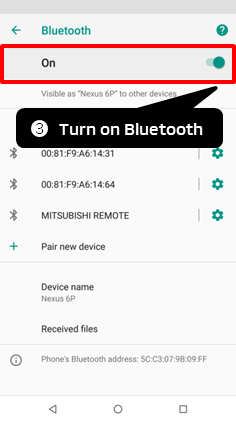


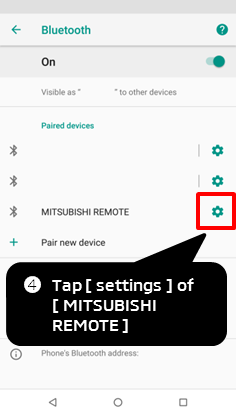

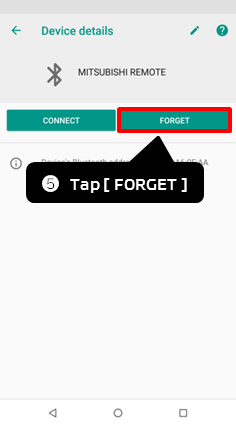

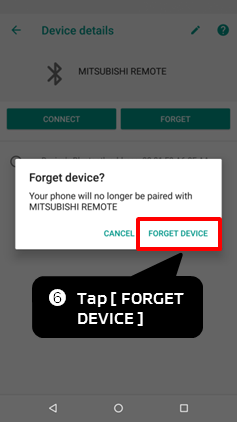
* Depending on the model, operating method and display items may be different. For more information, please contact your Bluetooth device manufacturer.
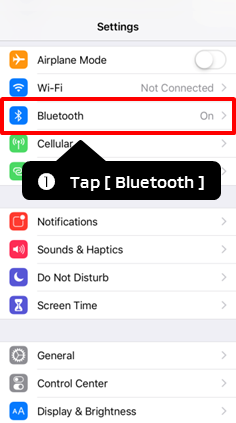
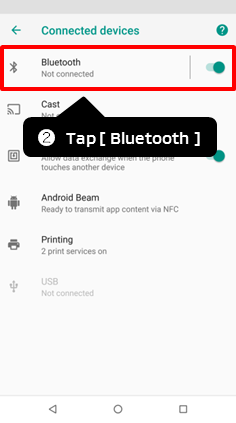
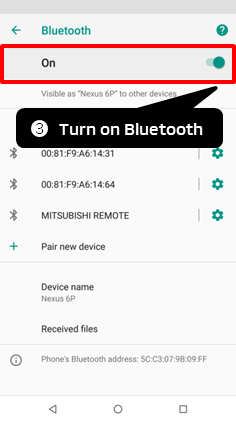
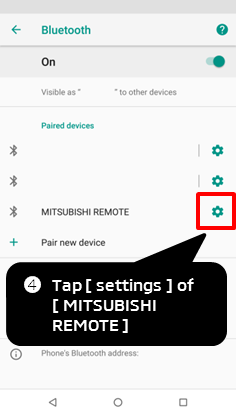
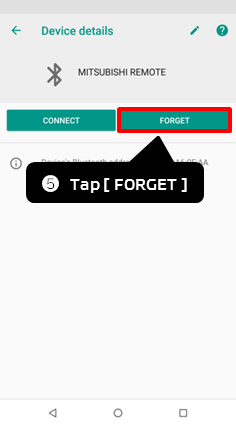
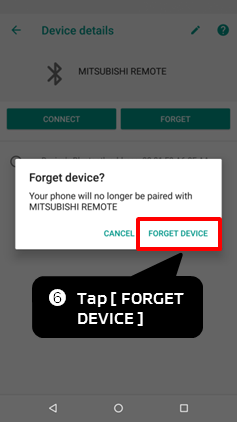
* Depending on the model, operating method and display items may be different. For more information, please contact your Bluetooth device manufacturer.
STEP3Turn ON location information (Android only)
Turn ON the location information
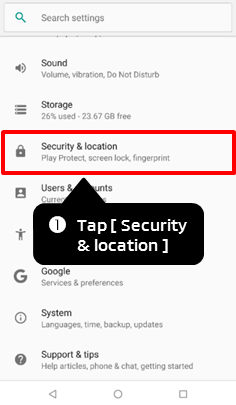

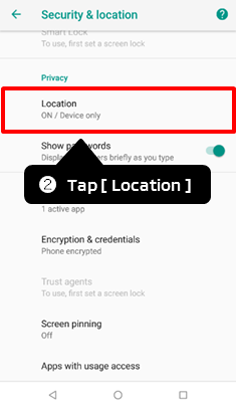

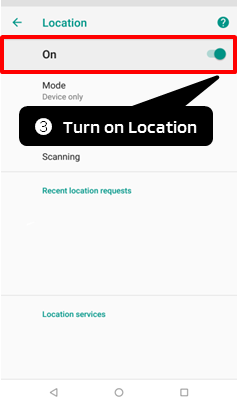
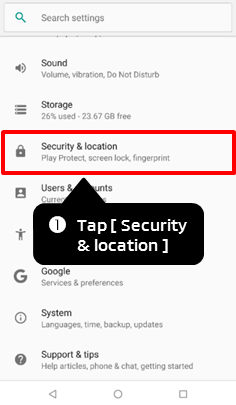
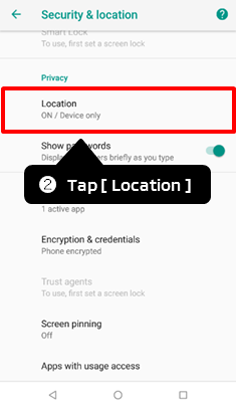
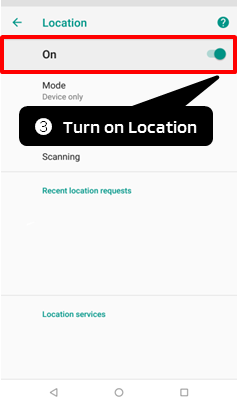
* Depending on the model, operating method and display items may be different. For more information, please contact your Bluetooth device manufacturer.
Allow app specific location information permissions
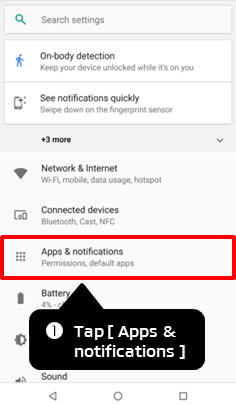

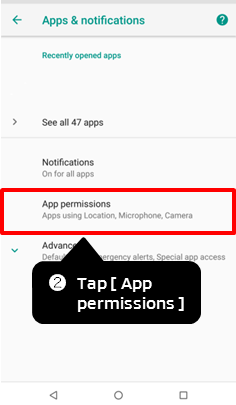


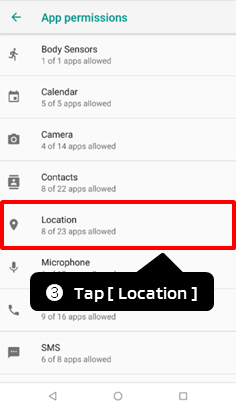

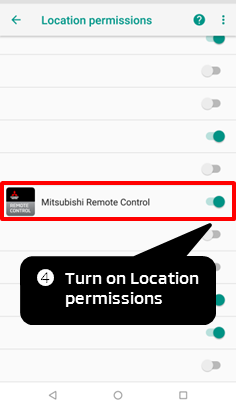
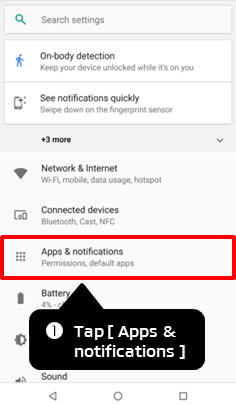
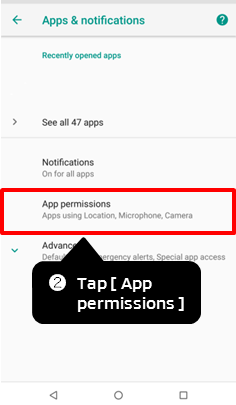
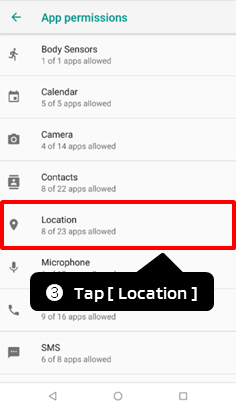
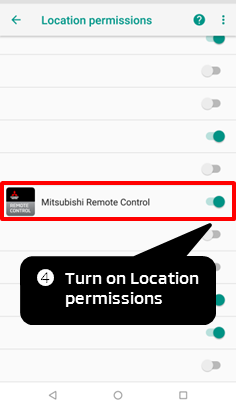
* Depending on the model, operating method and display items may be different. For more information, please contact your Bluetooth device manufacturer.
STEP4Initialize REMOTE setting of the vehicle
Change Meter information screen to "Remote"
1. Press the Left/Right button of the multi-information display switch* to select "Settings".
2. Press the Up/Down button of the multi-information display switch* to select "Remote".
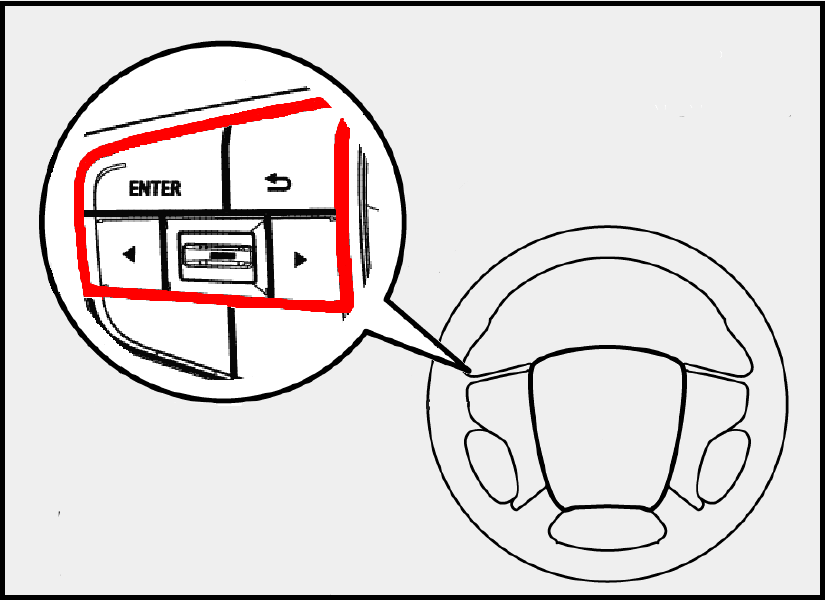
* multi-information display switch is shown in red frame in the above figure

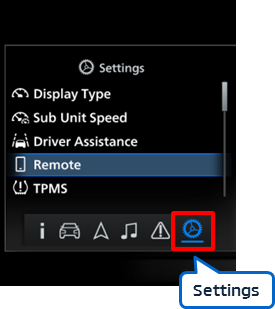
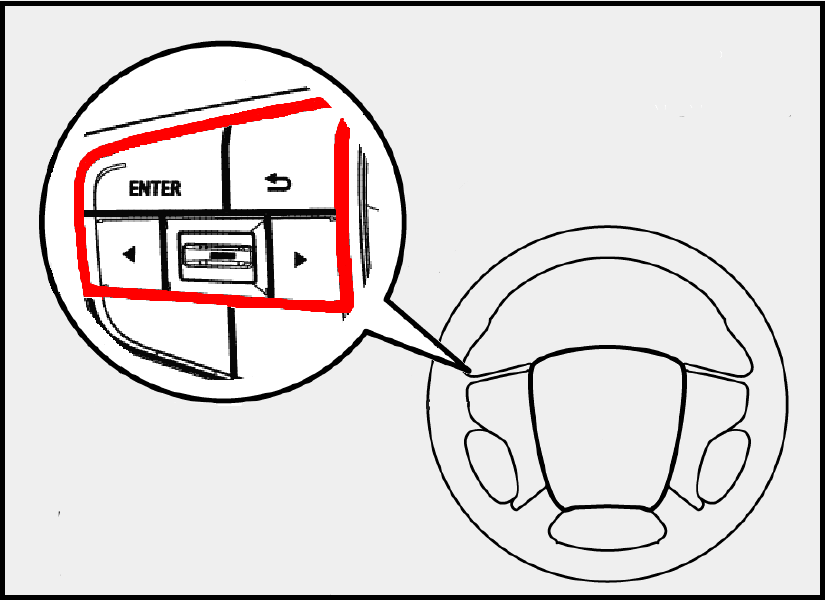
* multi-information display switch is shown in red frame in the above figure
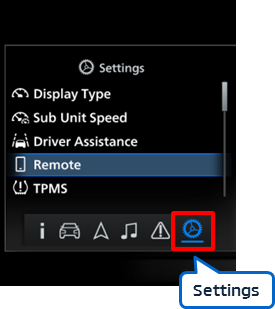
Change Meter information screen to "Device Initialization"
Press the Up/Down button of the multi-information display switch* to select "Device Initialization".
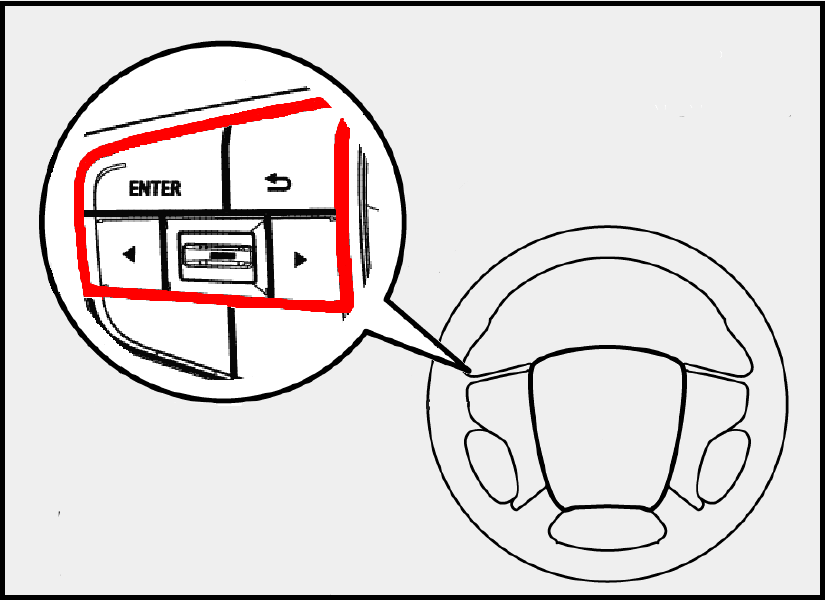
* multi-information display switch is shown in red frame in the above figure

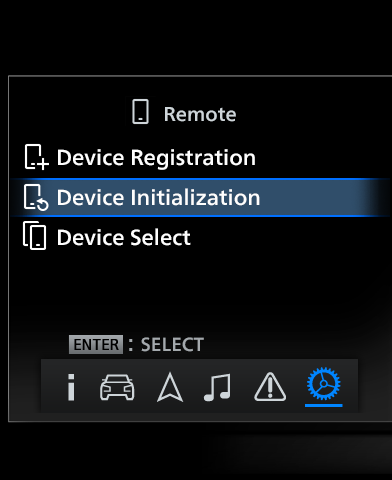
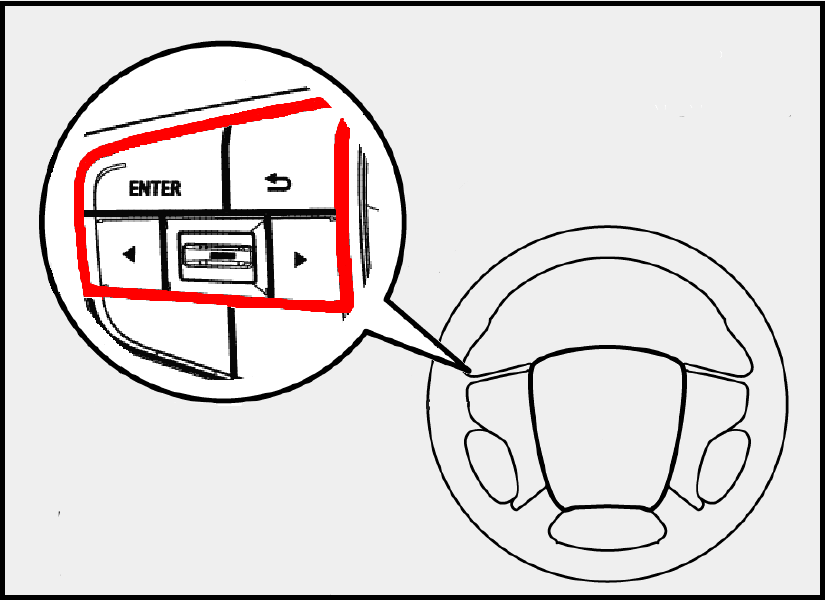
* multi-information display switch is shown in red frame in the above figure
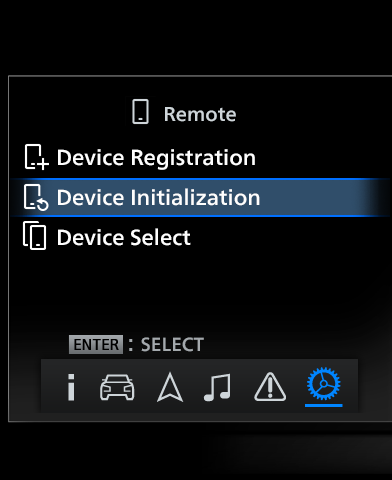
Initialize Bluetooth device registered with the vehicle.
Press and hold Enter Switch on the multi-information display switch for more than 2 seconds.
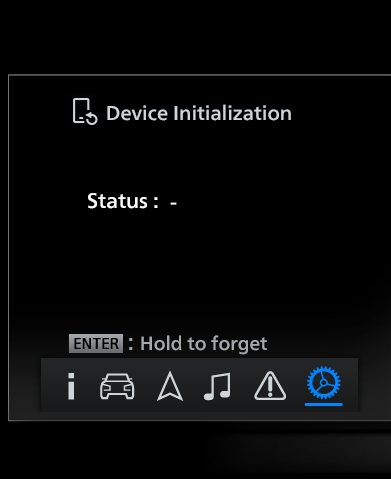

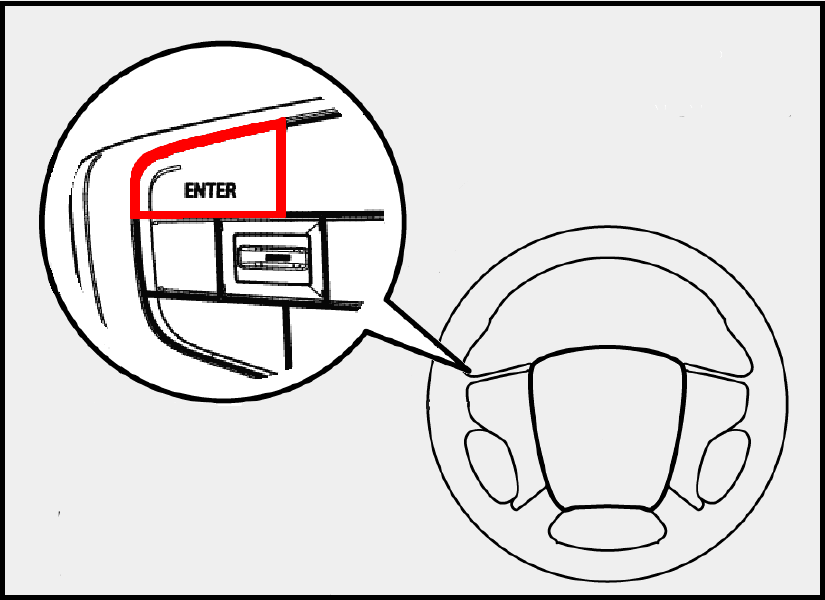
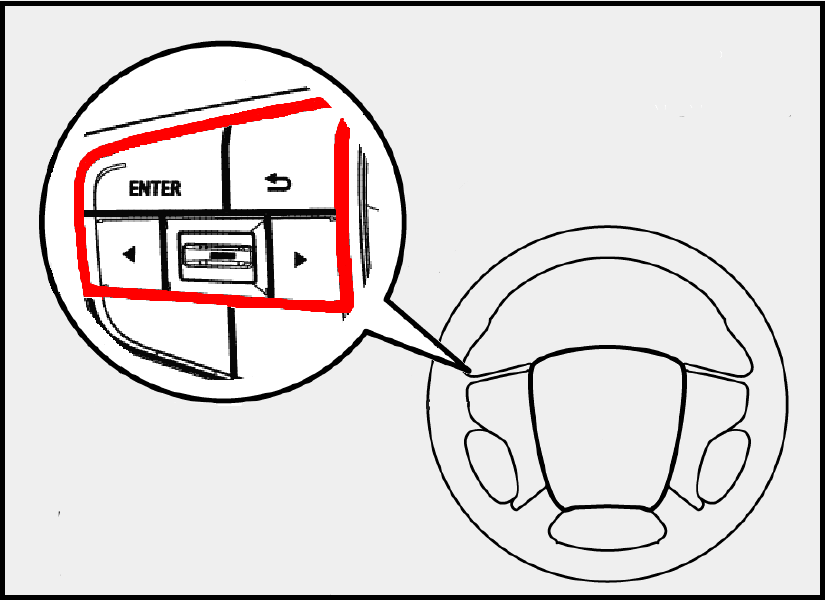
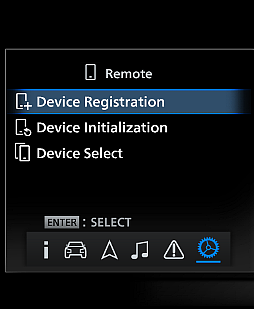
Vehicle initialization complete
"Success" will be displayed for 5 seconds under "Status" on the Meter information screen if initialization is successful.
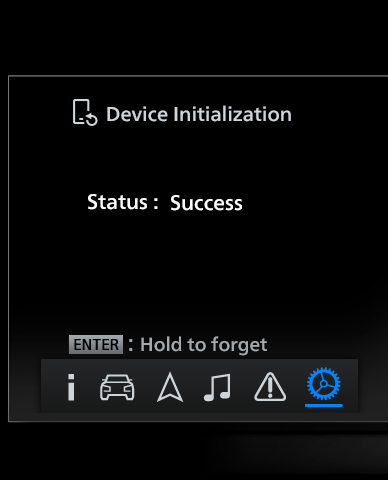
- If "Fail" is displayed under "Status" on the Meter information screen, turn OFF the engine switch, return to STEP4 and try again.
Vehicle initialization complete
"Success" will be displayed for 5 seconds under "Status" on the Meter information screen if initialization is successful.
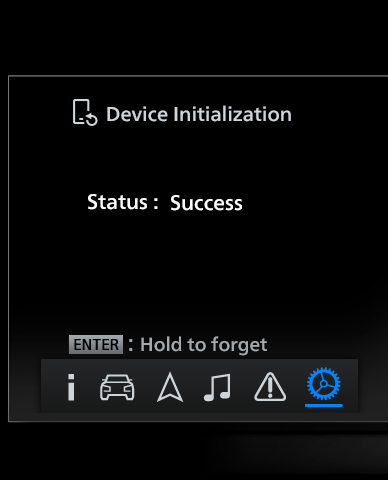
- If "Fail" is displayed under "Status" on the Meter information screen, turn OFF the engine switch, return to STEP4 and try again.
STEP5Re-register
Re-register
Please register again as per the Registration procedure.
[Attention]
Before registration, ensure that there are no Bluetooth devices around that are running the MITSUBISHI Remote Control application other than the Bluetooth device to be registered.
If 2 Bluetooth devices have already been registered, you cannot register a new Bluetooth device. Please refer to Unregister and cancel registration of the Bluetooth device before registering a new Bluetooth device.
If you are unable to register, try restarting the Bluetooth device. This may resolve the issue.